The article is a comprehensive guide on how to add public, religious, personal, and external holidays to Google Calendar across web, Android, and iOS.
Why Does Adding Holidays to Google Calendar Matter?
Adding holidays to Google Calendar matters because it boosts productivity, improves team coordination, and supports work-life balance by making holiday visibility a core part of smarter, proactive scheduling.
Whether you want to add public holidays to Google Calendar or track religious observances, doing so brings clarity to your schedule.
Adding holidays isn’t just about avoiding awkward meeting invites on Christmas.
It actually upgrades your entire planning strategy.
First, it helps with time management.
When public, national, or religious holidays are visible in your calendar, you can spot long weekends early, set realistic deadlines, and plan personal or work sprints accordingly.
If you’re using personal holiday events in Google Calendar, you can also stay ahead of family gatherings, vacations, and special occasions.
Second, it drives team productivity.
Shared holiday awareness prevents scheduling conflicts and ensures everyone knows who’s available and when—critical for global or remote teams.
Adding national holidays to Google Calendar helps sync time off across regions and boosts overall efficiency.
Third, it fuels smart business planning.
Businesses can align their campaigns and launches around major holidays to tap into seasonal trends and better coordinate with clients and vendors.
That’s why marketers often subscribe to holiday calendars to shape their content timelines.
It also reinforces work-life balance.
When holidays are on your calendar, you’re more likely to respect boundaries and avoid burnout.
Studies even show that well-rested employees perform better after breaks.
Lastly, it’s a simple way to show cultural inclusivity.
Adding religious holidays to Google Calendar from various faiths and countries fosters respect and awareness in diverse teams.
With Google Calendar holiday settings, you can even customize what shows up—from all holidays to just the ones that matter most to you.
What Types of Holidays Can You Add to Google Calendar?
Google Calendar supports a wide range of holidays to help you stay organized and culturally aware.
Here’s what you can add:
1. Public Holidays:
Add public holidays to Google Calendar for over 140 countries.
These include national observances and official government holidays.
They are sourced from trusted platforms like timeanddate.com and can be filtered by country.
2. Religious Holidays:
Add religious holidays to Google Calendar from major world faiths like:
- Hinduism
- Islam
- Christianity
- Buddhism
- Sikhism and others
These can be found under “Browse calendars of interest,” and you can preview them before subscribing.
3. Personal Holiday Events:
You can create your own custom events for:
- Birthdays
- Anniversaries
- Out-of-office blocks
These can be color-coded, set to repeat annually, and tailored to your needs.
4. External Holiday Calendars:
You can also subscribe to third-party calendars via URL. This is useful for:
- Industry-specific observances
- School holiday schedules
- Cultural or regional events not included by default
5. Manual Cultural Events:
Due to recent changes, broader cultural moments like Pride Month or Black History Month are no longer added automatically.
You can manually create these in your calendar if needed.
With flexible Google Calendar holiday settings, you can choose what shows up—keeping your calendar clear, relevant, and culturally inclusive.
What is 2024’s Google calendar policy change?
Starting mid-2024, Google Calendar stopped automatically showing many cultural observances like Black History Month, Pride Month, Women’s History Month, and Indigenous Peoples Month.
Now, it only includes official public holidays and national observances.
If you want to see cultural or awareness events, you’ll need to add them manually by creating events yourself.
This change happened because Google found it hard to fairly and consistently manage cultural calendars across the world.
Also, as of August 7, 2024, Google discontinued the “Appointment slots” feature. It’s been replaced with a better version called “Appointment schedules.”
You can’t create new appointment slots anymore.
Any existing ones will stay on your calendar, but others can’t book them. To let others book time with you, use the new Appointment schedules feature instead.
How To Add Holidays to your Google Calendar?
On Google Calendar Web (Desktop)
Adding holidays to Google Calendar on the web is easy and customizable. Here’s how:
1. Go to Google Calendar: Open calendar.google.com in your browser.
2. Open Settings: Click the gear icon in the top right and choose Settings.
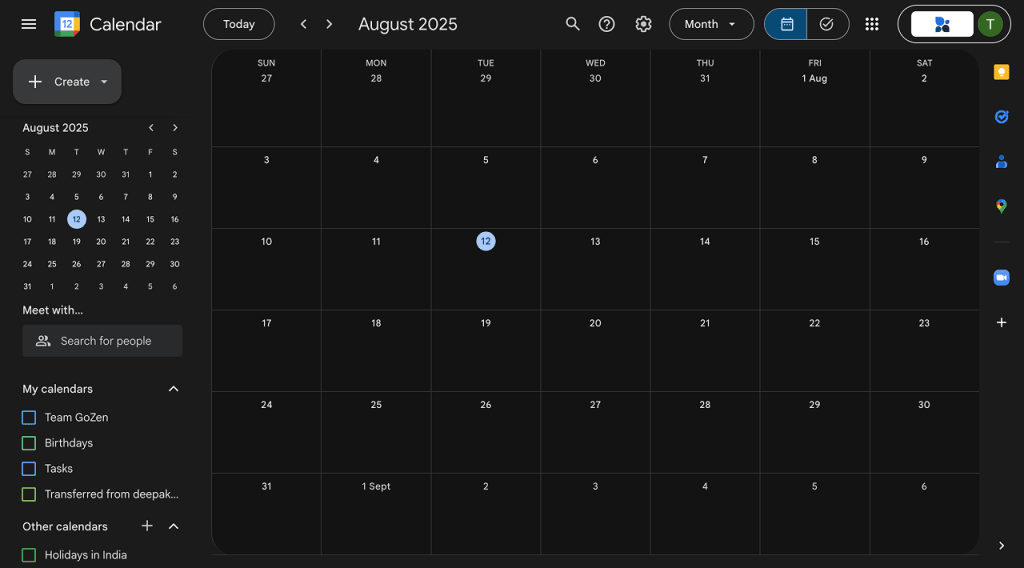
3. Browse Calendars of Interest: In the left sidebar, click Add calendar → Browse calendars of interest.
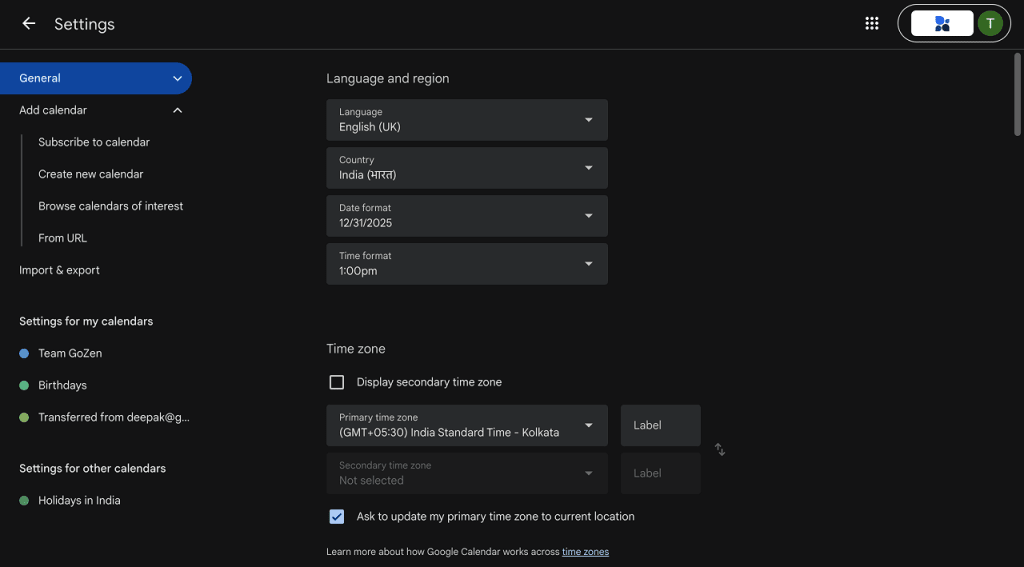
4. Find Regional Holidays: Scroll to the “Regional holidays” section.
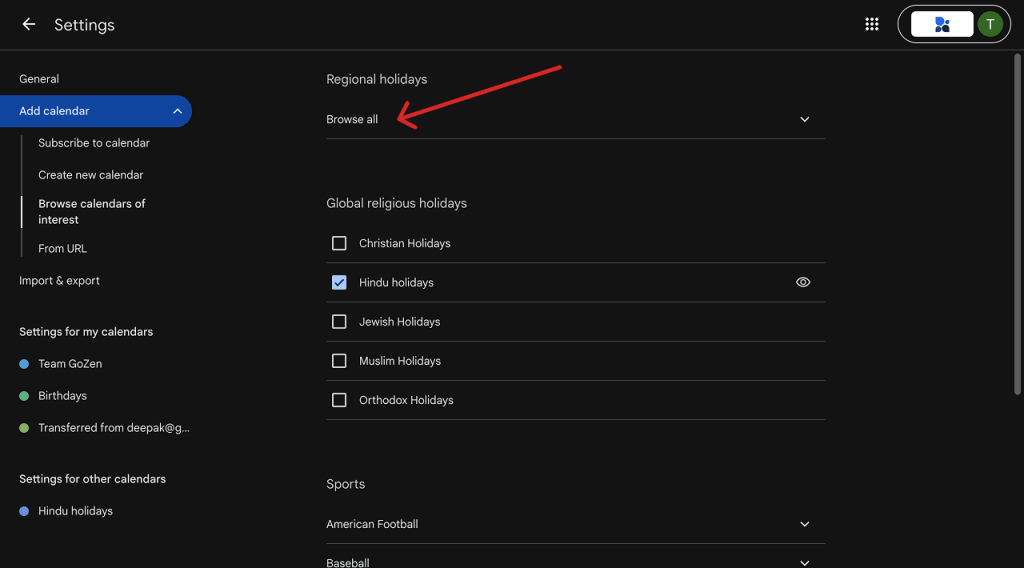
Click Browse all to view an A–Z list of countries.
5. Add Your Country: Check the box next to the country whose holidays you want to add.
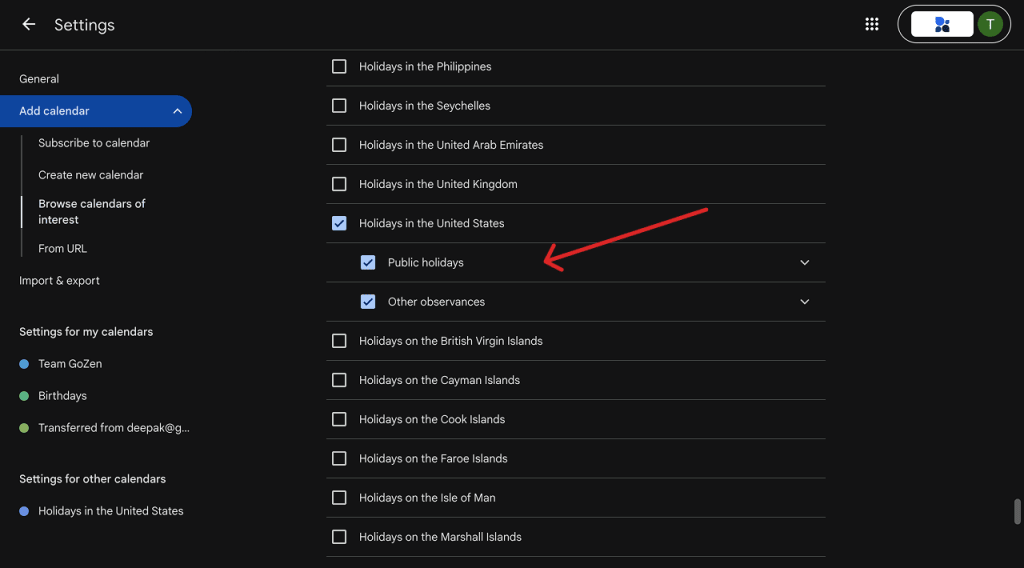
You can add multiple countries at once.
6. Customize Your View: For each country, choose:
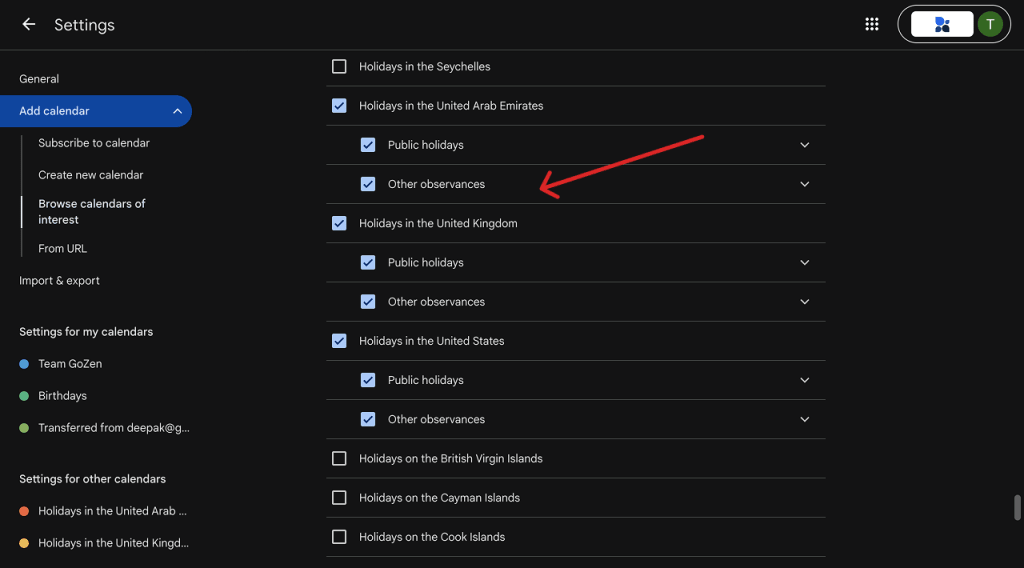
- All Holidays (public + cultural observances)
- Public Holidays Only
- Selected Holidays (custom option coming soon)
Holidays will appear instantly in your calendar and sync across devices using the same Google account.
On Google Calendar Android App
Adding public holidays to Google Calendar on Android is quick and mobile-friendly:
1. Open the App: Launch the Google Calendar app on your Android device.
2. Access the Menu: Tap the three horizontal lines in the top-left corner.
3. Go to Settings: Scroll down and tap Settings.
4. Find Holidays: Scroll to and tap Holidays (some versions may list this under “More”).
5. Select Regional Holidays: Tap regional holidays to view available countries.
Tap the checkbox next to each country you want to add.
6. Choose Display Options: Choose between:
- All Holidays
- Public Holidays Only
7. Save Your Preferences: Tap OK to apply the changes.
Your selected holidays will now sync and show on your calendar automatically.
On Google Calendar iOS App (iPhone/iPad)
Adding public holidays to Google Calendar on iOS works similarly to Android. Here’s how to set it up:
1. Launch the App: Open the Google Calendar app on your iPhone or iPad.
2. Access the Menu: Tap the menu icon (three horizontal lines) in the top-left corner.
3. Go to Settings: Tap Settings from the menu options.
4. Navigate to Holidays: Scroll down and tap Holidays.
5. Manage National Holidays: Tap Regional holidays to see a list of countries.
Choose the country or region you want to add.
6. Select Display Preferences: Choose between:
- All Holidays
- Public Holidays Only
7. Confirm Your Selection: Tap OK to save and sync your changes.
All added holidays will now appear on your calendar and stay synced across devices using the same Google account.
How Can You Add Religious Holidays and Observances In Your Google Calendar?
To add religious holidays to Google Calendar, go to “Settings” > “Browse calendars of interest” > “Global religious holidays,” and select the ones you want—Christian, Jewish, Islamic, Hindu, and more. Available on Web, Android, and iOS.
Want your calendar to reflect your faith or your team’s diversity? Adding religious holidays is simple and fully flexible.
On Web (Desktop):
- Open Google Calendar
- Click the gear icon → Settings
- Select Add calendar → Browse calendars of interest
- Scroll to Global religious holidays
- Check boxes next to the calendars you want (Christian, Islamic, Hindu, etc.)
- Holidays will instantly populate in your calendar.
On Android:
- Open the Google Calendar app
- Tap the menu icon → Settings
- Scroll to Holidays → tap Add religious holidays
- Select your preferred religious calendars
- Tap OK to confirm.
On iOS:
- Open the Google Calendar app
- Tap the menu icon → Settings → Holidays
- Tap Add religious holidays
- Choose your desired calendars
- Tap OK to save.
Whether you’re coordinating a multi-faith team or following your own spiritual calendar, you can add multiple religious calendars.
All changes sync across devices.
Tips to Make the Most of Religious Calendars
Here’s how to personalize your calendar even further:
- Color-code religious calendars for faster visual recognition.
- Enable Hijri calendar display alongside Gregorian dates (Settings > View Options).
- Use third-party URLs like Hebcal.com to import specialized Jewish calendars.
- Manually create religious events with recurring reminders for traditions or prep days.
Google Calendar makes it easy to stay aligned with your spiritual values or team inclusivity goals—just select your faiths and sync.
How Do You Create and Manage Your Own Personal Holiday Events?
To create and manage personal holiday events in Google Calendar, click “Create” and select “Event”, Give a name to your holiday, set the date, mark it as “All Day”, and assign it to a custom calendar like “Personal Holidays.” You can add reminders, set it to repeat, and even use Out of Office events for work-related absences.
Your calendar should reflect your life—not just public holidays.
Here’s how to personalize it with birthdays, vacations, anniversaries, or mental health days.
Create Standard Personal Events (Web or Mobile)
- Click Create or tap the “+” icon
- Add a title (e.g., “Mom’s Birthday,” “Solo Retreat”)
- Set the date and time, or mark “All day”
- Choose a calendar (or create one like “Family Holidays”)
- Add notes, location, or color
- Click Save.
Create Out of Office Events (Workspace Accounts)
- Click “Create” → choose “Out of Office”
- Add start and end dates
- Decide whether to decline new/existing meetings
- Customize your auto-reply
- Click Save to block off the time
Create Recurring Events
Use for annual events like birthdays, anniversaries, or yearly traditions:
- After setting the event, click “Does not repeat”
- Choose Annually, Custom, or define a frequency (e.g., “Every 2nd Friday of May”)
- Set an end date or let it recur indefinitely.
How Can You Subscribe to External Holiday Calendars?
To subscribe to external holiday calendars in Google Calendar, go to “Other calendars” → “+” → “From URL”, then paste a valid .ics link (e.g., from OfficeHolidays). The calendar will sync automatically and stay updated.
Need holidays beyond what Google offers? You can import custom .ics calendars from trusted third-party sources.
Here’s how:
- Open Google Calendar
- On the left, click “Other calendars” → “+” icon
- Select “From URL”
- Paste the .ics URL (e.g., from OfficeHolidays)
- Click “Add calendar” — it will appear under “Other calendars.”
Use .ics links to import always-updated holiday calendars—so you never miss a key event again.
How Do You Manage and Customize Holiday Calendars?
To manage and customize holiday calendars in Google Calendar, you can add, remove, or hide holiday sets based on your country, region, or religion using the “Browse calendars of interest” section on desktop, or the “Holidays” settings on mobile.
You can also change calendar colors, add third-party calendars via URL, and hide specific holidays without deleting them.
For personal events like birthdays or time off, use the “+ Create” option to add custom holidays.
Google Calendar makes it easy to manage holidays, whether you’re using a computer or a phone.
Here’s how to control which holidays appear, add new ones, or change how they look:
On Desktop (Computer)
1. Add Holidays
- Open Google Calendar on your computer.
- Click the gear icon ⚙️ in the top-right corner and select Settings.
- On the left panel, click Add calendar > Browse calendars of interest.
- Scroll to Regional holidays.
- Check the box next to your country (or more than one) to add those holidays.
2. Remove Holidays
- Uncheck the holiday calendar box in the holiday list or under Other calendars in the left panel to hide it from your view.
3. Add Religious or Other Holidays
- In Browse calendars of interest, go to Global religious holidays.
- Check or uncheck any calendars you want to show or hide.
4. Hide/Unhide a Specific Holiday
- Click on the holiday in your calendar.
- Select Hide this holiday (Trash icon) to remove it from view. You can restore it later in settings → Browse calendar of interest → Expand and re-select the holiday you want to show.
5. Add a Third-Party Holiday Calendar
- In the Other calendars section, click the + button.
- Choose From URL, paste the calendar link, and click Add calendar.
6. Change Holiday Calendar Color
- Find the holiday calendar in the left panel.
- Click the three dots next to it and pick a new color. This applies to all holidays in that calendar.
On Mobile (Android/iPhone)
1. Manage Holidays
- Open the Google Calendar app.
- Tap the menu icon ☰ and go to Settings > Holidays.
- Choose your country or region and pick which holidays to show:
- All holidays
- Only public holidays
- Selected ones
2. Add or Remove Holiday Sets
- Select or unselect boxes next to countries or religions to show or hide those holiday sets.
3. Hide or Show Holidays
- To hide all holidays: Uncheck the “Holidays” calendar in your list. Or go to settings → Holidays → Uncheck, Regional or Religious holiday check box.
- To hide a specific holiday: Tap on it and select Hide (Trash icon).
4. Add Your Own Holidays or Time Off
Want to mark a birthday, vacation, or personal event?
- Tap or click + Create.
- Fill in the event details (title, date, time, etc.).
- Set it to repeat if needed (e.g., every year).
- Choose a color to make it stand out.
Tips
- You can’t delete holidays from Google’s built-in calendars, but you can hide or unsubscribe from them.
- Google keeps holidays updated using trusted sources. You can add multiple countries or religions.
- Want a cleaner view? Just uncheck any holiday calendars you don’t need—you can always re-add them later.
By following these steps, you can keep your Google Calendar neat, personal, and holiday-ready.
What Are Common Issues with Holiday Calendars and How Can You Troubleshoot Them?
The five most common Google Calendar holiday-calendar headaches are duplicates, missing entries, wrong country or language, and sync failures.
Each stems from mis-enabled calendars, region settings, or stalled account sync—and each has a fast, built-in fix you can run in “Google Calendar holiday settings” in under two minutes.
What Goes Wrong & Why
- Duplicate holidays – Multiple holiday calendars from Google, iCloud, Outlook, or subscribed feeds overlap and show the same date twice.
- Missing holidays – The holiday calendar is unchecked, out-of-sync, or set to the wrong country, so official dates vanish.
- Wrong country or region – Calendar region / language is mis-set, so you see US holidays when you really need India’s.
- Wrong language – Device or app language clashes with the holiday feed, so English appears instead of your native tongue.
- Sync & connectivity errors – Calendar app isn’t syncing with the cloud, usually after an update or on poor Wi-Fi.
5 Actionable Steps To Fix The Common Issues.
1. Fix duplicates
- Open Google Calendar → Other calendars and un-check extra holiday feeds; keep only one primary region.
- In Outlook/iOS, group by category and delete duplicate sets.
2. Restore missing holidays
- Head to Settings → Browse calendars of interest; tick your country’s holidays.
- Check device sync is on and time-zone matches your region.
3. Correct the country/region
- Go to settings → Browse calendars of interest → Pick the right nation under Regional holidays. In android/iOS, You go to settings → Holidays → Pick the right nation under ‘Add regional holidays.’
4. Switch language correctly
- Align phone/app language with the holiday feed, then re-sync.
- Remove and re-add the calendar if the mismatch persists.
5. Solve sync errors fast
- Toggle Calendar sync off/on in account settings,
- Clear app cache, or simply sign out and back in.
- Update the calendar app and verify a solid internet connection before re-syncing.
Run this five-step checklist any time your holiday list looks off, most problems vanish after a quick region reset or sync refresh.
FAQ.
1. Is there a way to add holidays to Google Calendar?
Yes, you can easily add holidays to Google Calendar across web, Android, and iOS. Just go to Settings → Browse calendars of interest and choose from public, regional, or religious holidays. You can also create custom holiday events or subscribe to external calendars for more flexibility
2. How do I add vacation days to my Google calendar?
To add vacation days to Google Calendar, click Create → choose Out of Office, or create a regular event titled “Vacation.” This will block your time, notify others you’re unavailable, and prevent new meeting invites during that period
3. Why aren’t holidays showing up on my Google calendar?
Holidays might not show up in Google Calendar if the holiday calendar isn’t enabled, your account isn’t syncing, or the region is set incorrectly. Go to Settings → Browse calendars of interest and make sure your country’s holiday calendar is checked. Also, check your sync and internet settings
4. Why were holidays removed from Google calendar?
In mid-2024, Google removed many cultural and identity-based observances from Google Calendar—like Pride Month, Black History Month, and Holocaust Remembrance Day—citing that managing hundreds of such events globally was no longer scalable.
They reverted to showing only public holidays and national observances via their long-time partner, timeanddate.com.

