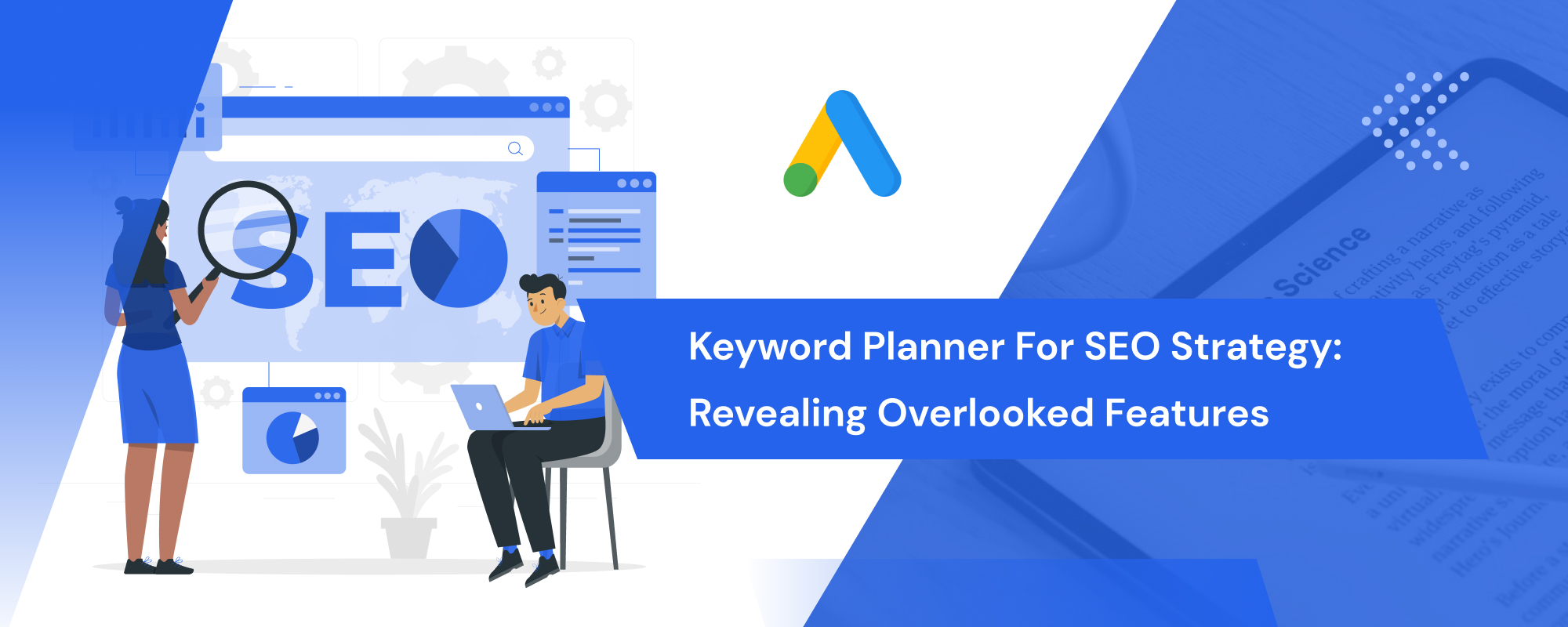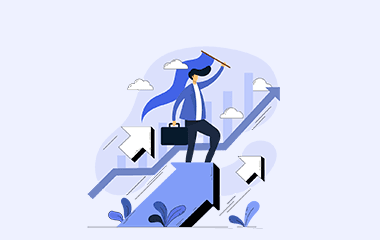Finding long-tail keywords and semantic keywords—also known as latent semantic indexing (LSI) keywords—are not a nightmare task if you know how to effectively use Google Keyword Planner.
Google Keyword Planner is a FREE keyword research tool that is primarily used for search campaigns. It shows average traffic of requested keywords and cost to target them.
It can also be used for SEO purposes to find new LSI keywords, search volumes, and forecast of keywords.
While Keyword Planner is quite popular among digital marketers, many tend to overlook its key features. These include:
“When an authentic resource is free, seize its full potential”
In this article, I’ll walk you through how exactly we use Keyword Planner in GoZen to gather a commendable keyword list by setting up a proper environment and utilizing the Keyword Planner’s key features to maximum.
Table of Contents
Creating Google Keyword Planner Account
Tool to Get Search Volume and Forecasts
Setting Up Keyword Planner’s Keyword Discovery Tool
Changing Keyword View
Difference between Google Keyword Planner and Google Trends
Conclusion
FAQs
Creating Google Keyword Planner Account
Unlike before you don’t need to have a Google Ads (formerly Adwords) account nor a website to access the Keyword Planner.
Yes, all you need is a Gmail account. With your Gmail account signed in, head to the tools section of Google Ads and click “Visit Keyword Planner”.
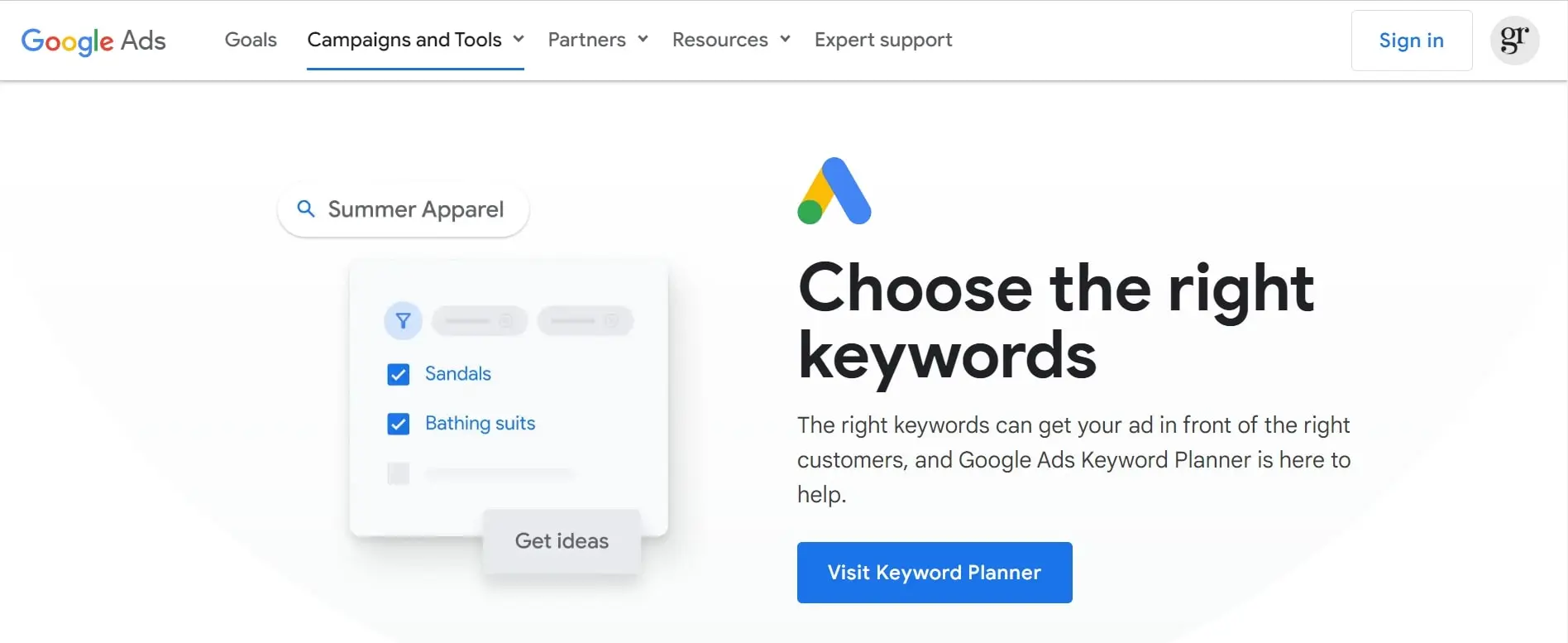
Now, instead of giving your business details, just click “Switch to Expert Mode” at the bottom of the webpage.
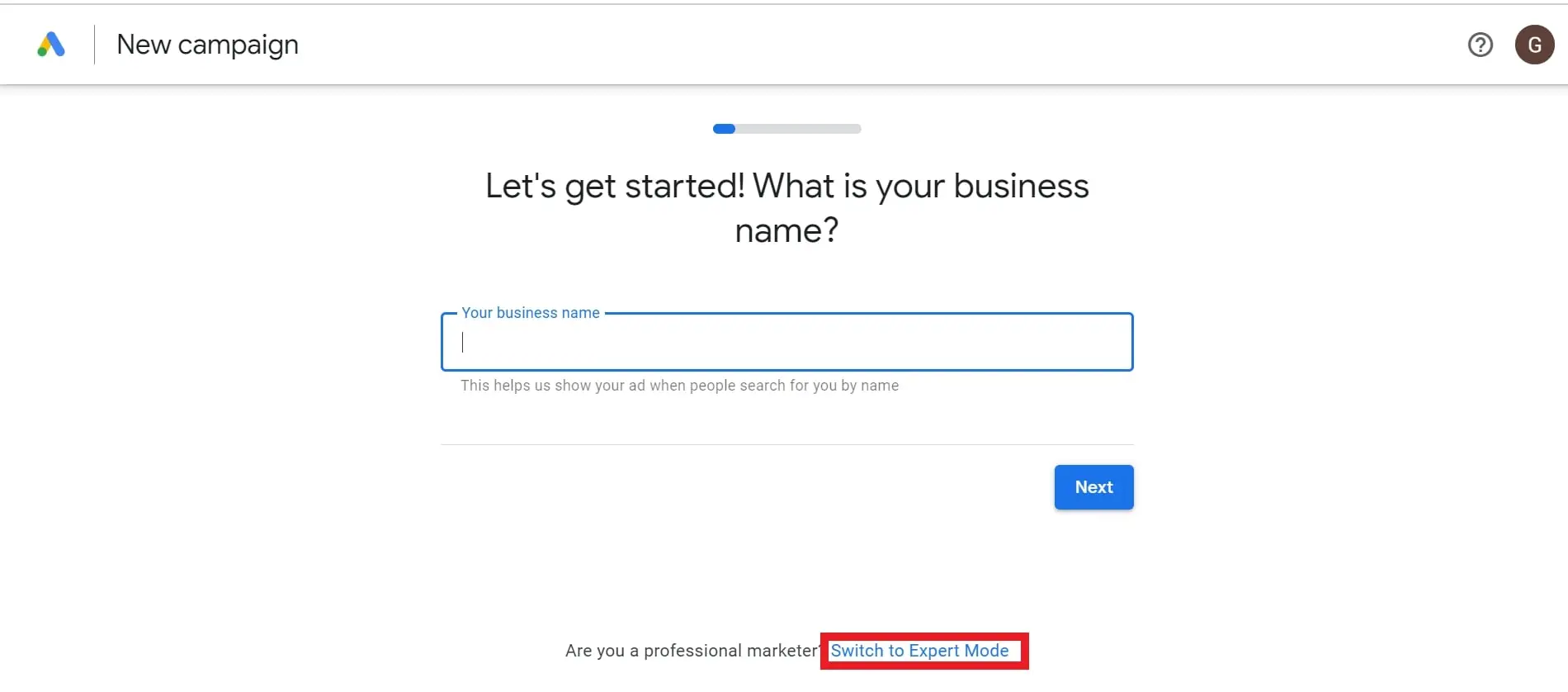
By doing so, you will land on the objective page. There you need to click “Create an account without a campaign”.
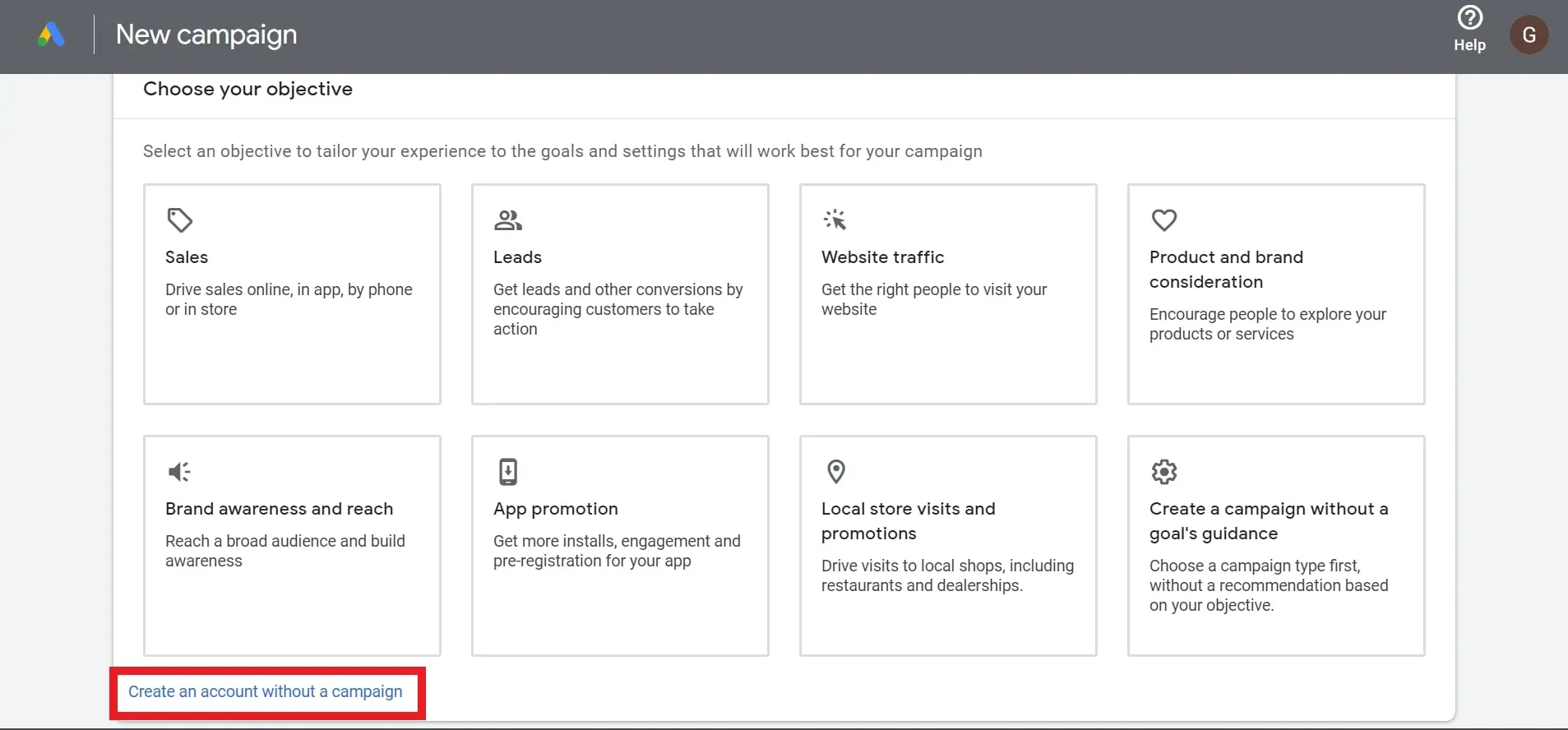
Next, you will be asked to confirm the basic business information, such as billing country, time zone, and currency. This information will be used to create your account in future and it cannot be changed later.
Hence, select the proper information to proceed further.
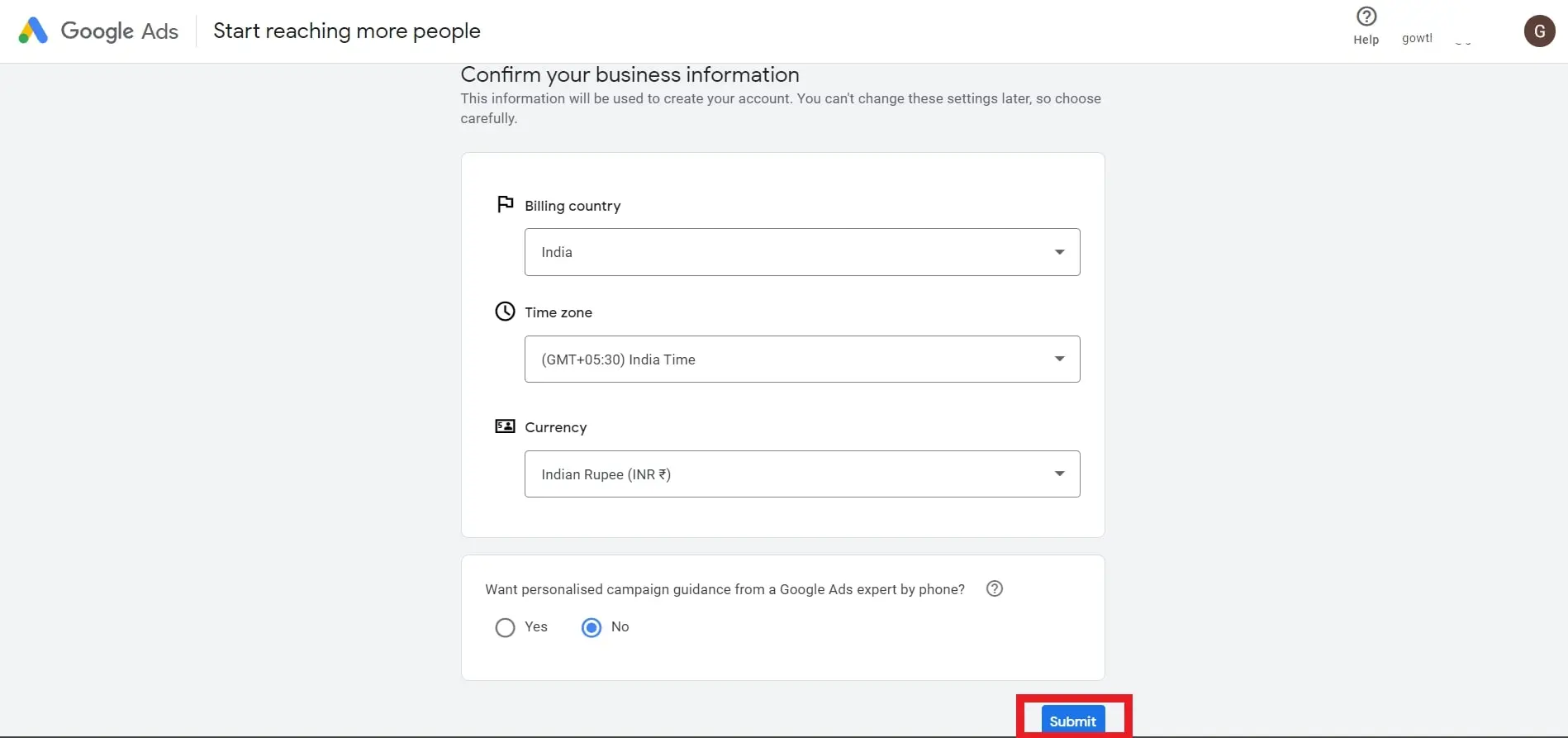
That concludes the setup. You are all set to explore Google Keyword Planner.
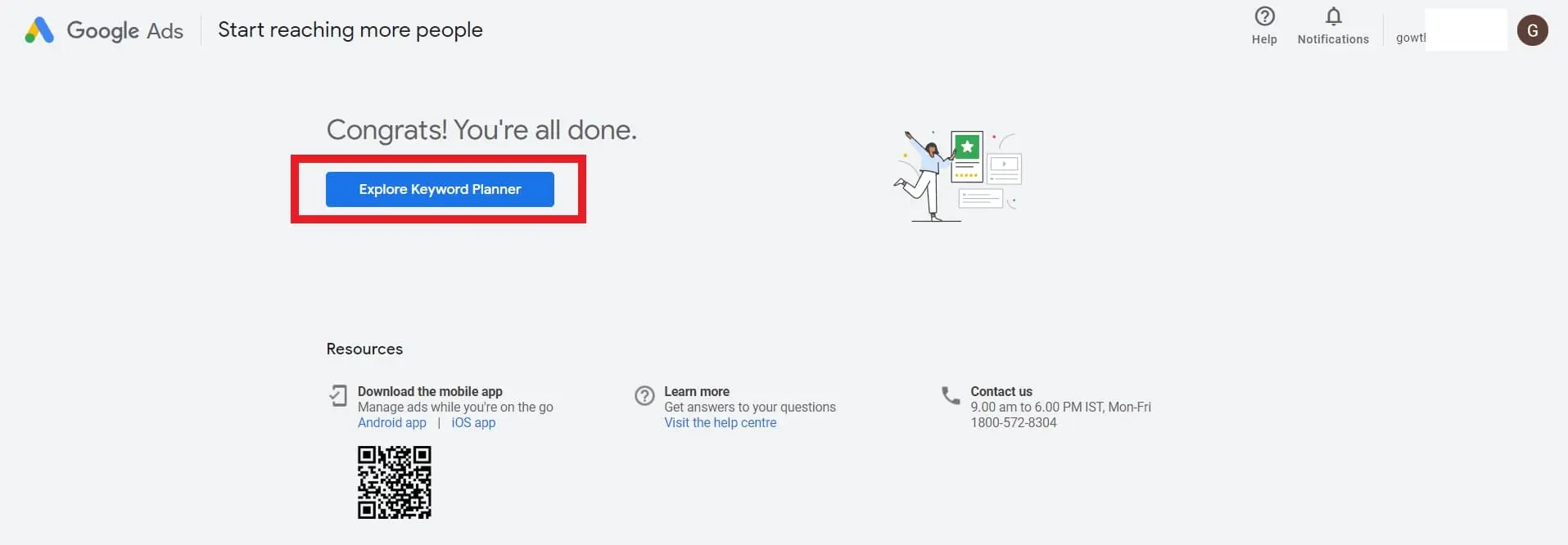
Tool to Get Search Volume and Forecasts
Many users overlook the fact that Google Keyword Planner provides two essential tools: one for discovering new keywords and another for obtaining search volume and forecasts.
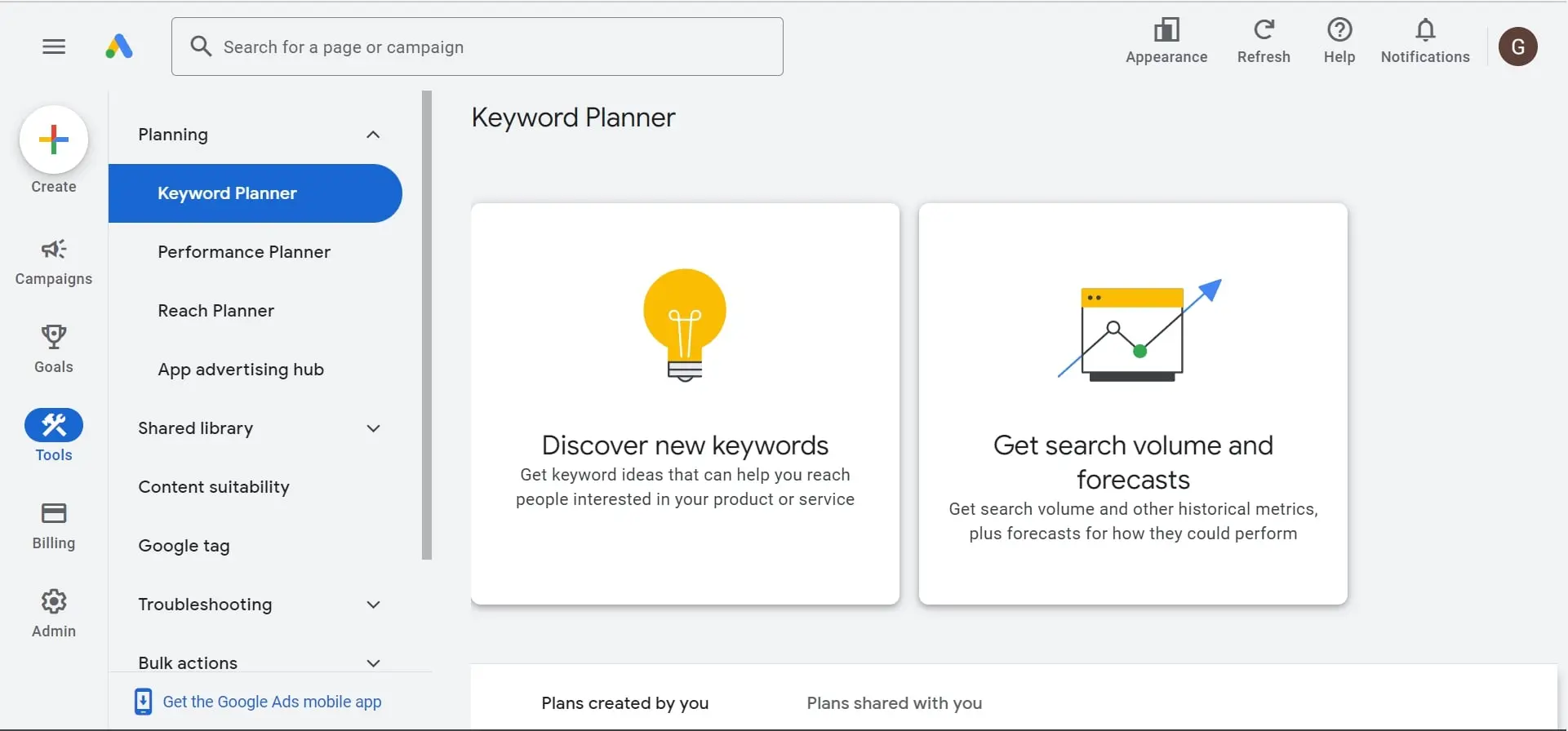
In this step, let’s explore the “Get search volume and forecasts” tool.
The Search Volume and Forecast tool in Keyword Planner clearly presents the search volume, trend analysis, and keyword difficulty for the provided keywords. Additionally, it provides information on ad impression share, page bids, and account status, which are relevant for PPC campaigns.
Within the forecast section of this tool, you can view estimated metrics such as clicks, impressions, click-through rate (CTR), cost, and average cost per click (CPC) for your input keywords.
I have a list of keywords related to email marketing automation to which I wanted to see the volume and the forecast detail before writing an article on this particular topic.
Hence, I uploaded the keywords into the Keyword Planner’s search volume and forecast tool as you can see in the image below. You can separate each keyword by comma or simply input one keyword per line like I did here.
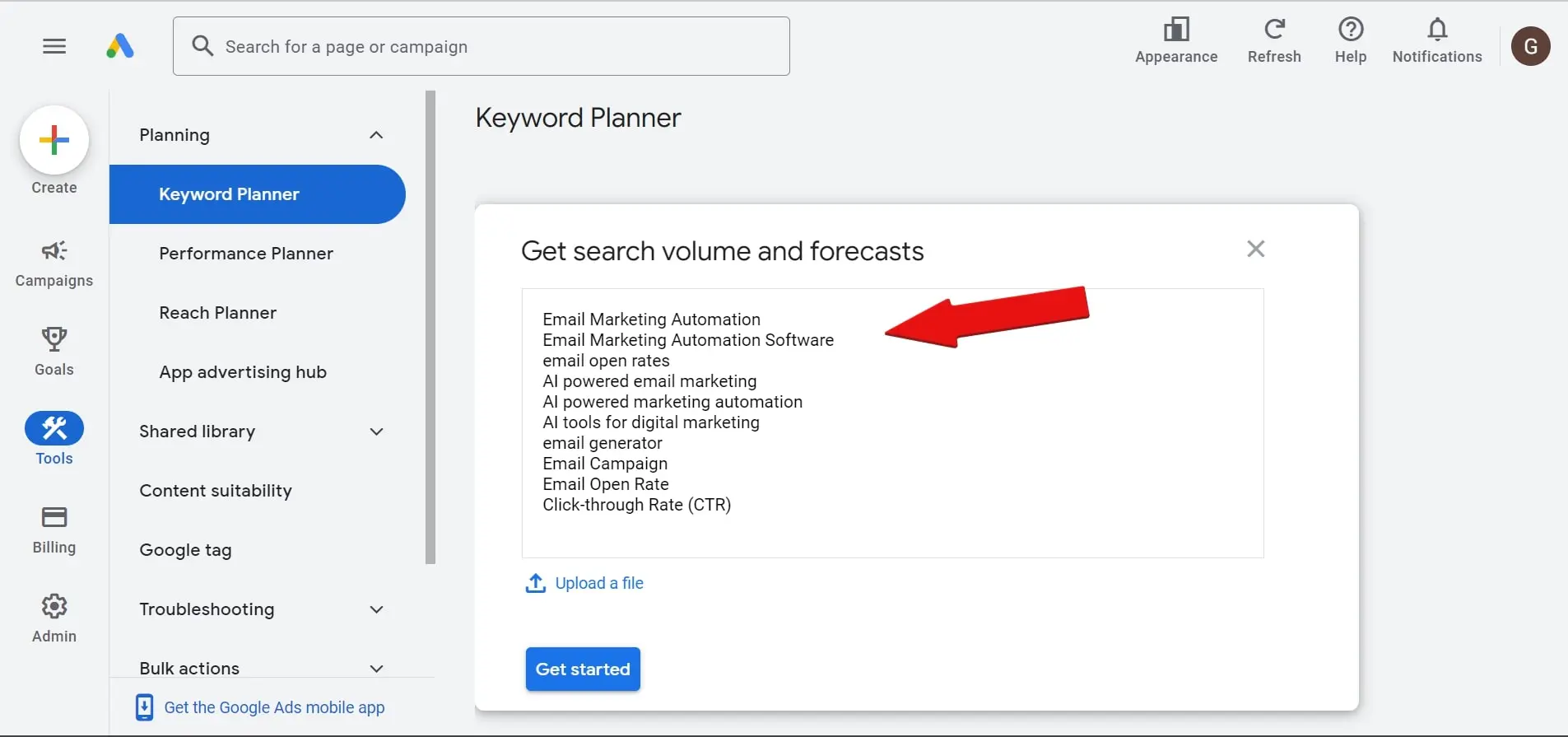
Note: If your list contain keywords with special characters like \!@%,*{}<>();. It will throw an error like this:
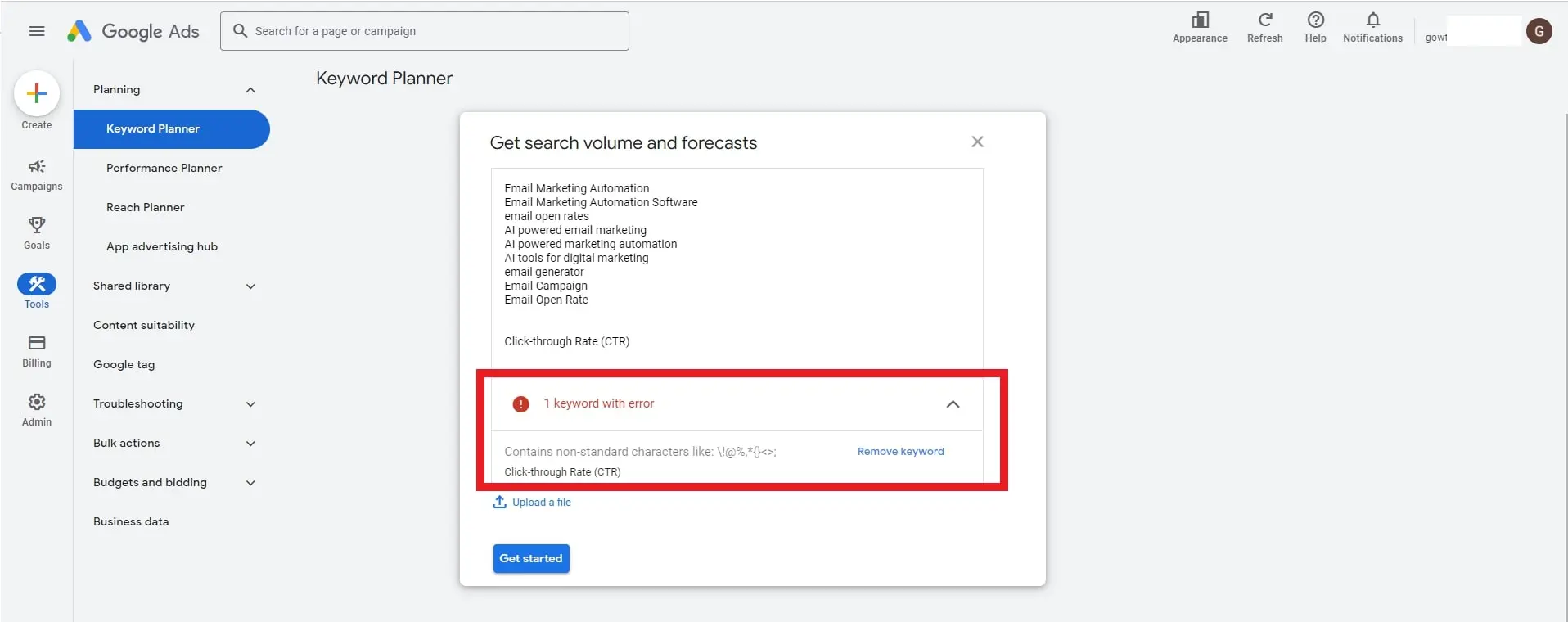
Once you have added or uploaded your keywords, you will get a comprehensive list of search volumes, trending percentage, and keyword difficulty.
The tool also displays the ad impressions, top of page bid, and account status, which are essential attributes needed to run a successful PPC campaign.
Since you are here for keyword research, you can omit these attributes.

To get a more personalized experience, you can give a name to this keyword plan by reaching out to the “Edit plan name” button at the top left corner.
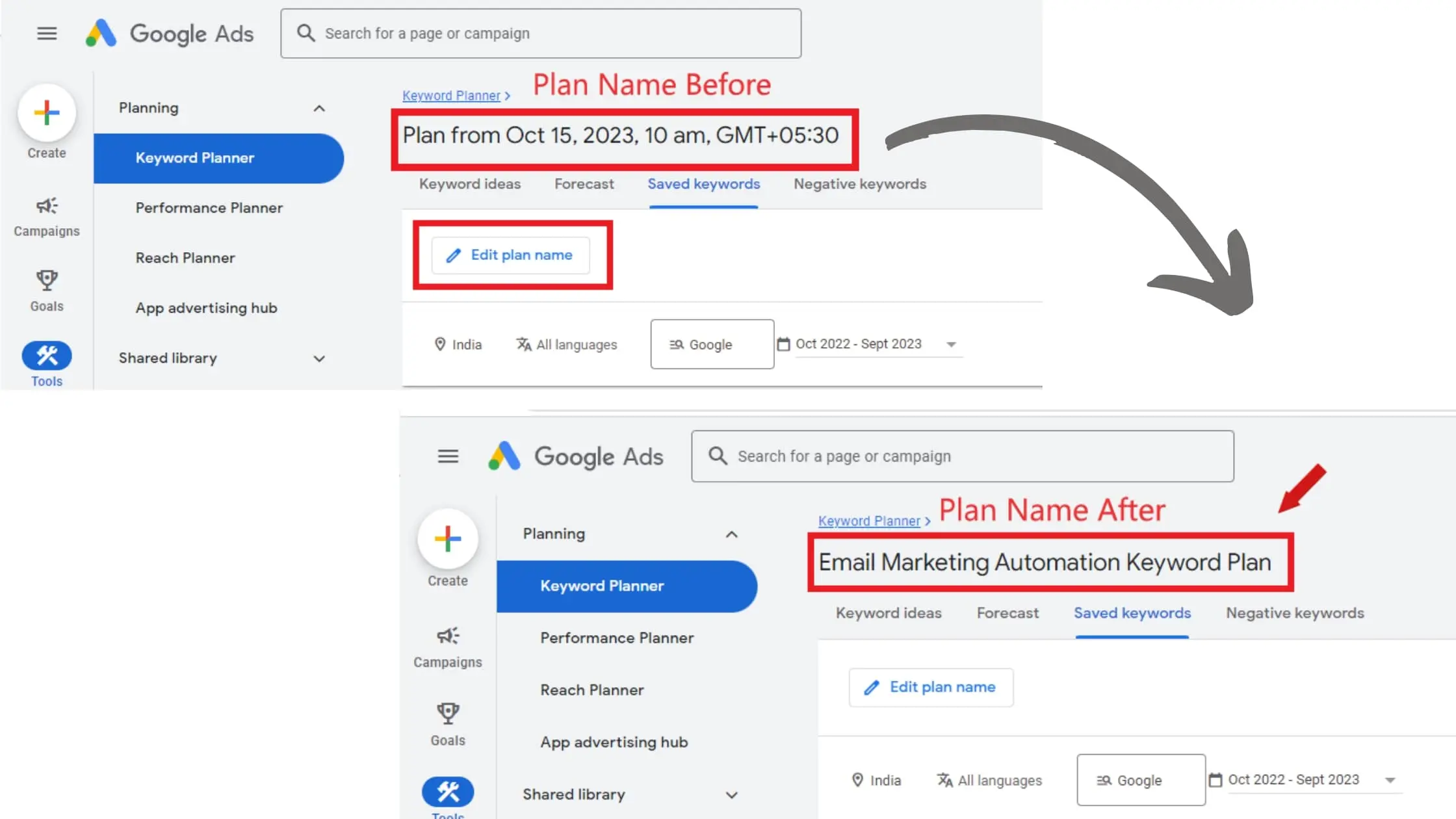
The other thing I want you to not miss out while performing your keyword research on Keyword Planner is that fine tuning the location filter. By default, the tool shows the traffic for your current location.
But, you can always add as many locations as possible by clicking on the “GPS icon” located just below the “Edit plan name”.
Failing to utilize the location filter may result in missed significant opportunities. Please refer to the screenshot below to observe the variations in search volume and trends after the inclusion of additional locations.
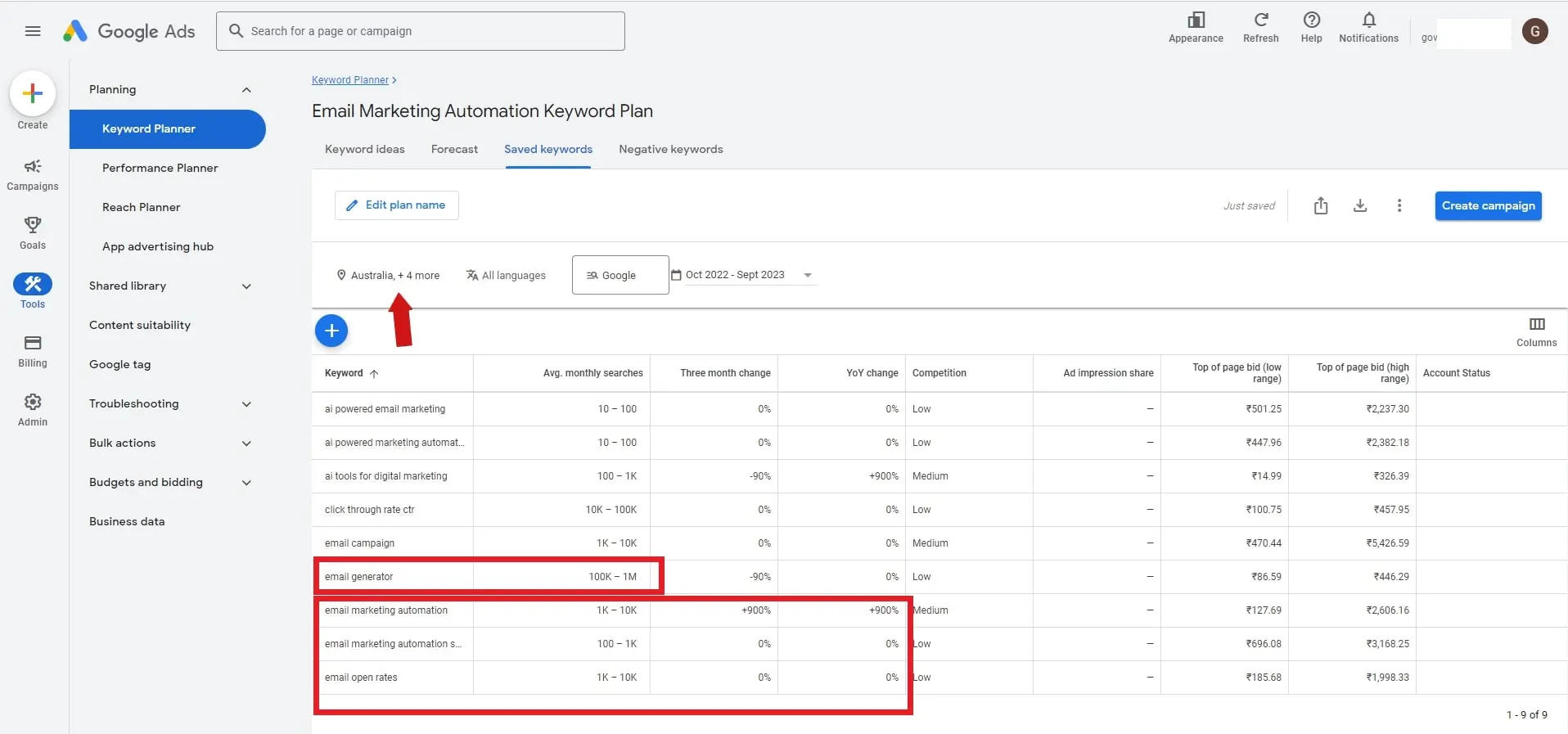
Likewise, you can also change the timeline of your keyword research.
After completing the search volume analysis, head to the Forecast section in the Keyword Planner. Here, you can explore details such as clicks, impressions, and CTR percentages for your keyword list.
To access the Forecast details, navigate from the Saved Keywords section to the Forecast section.
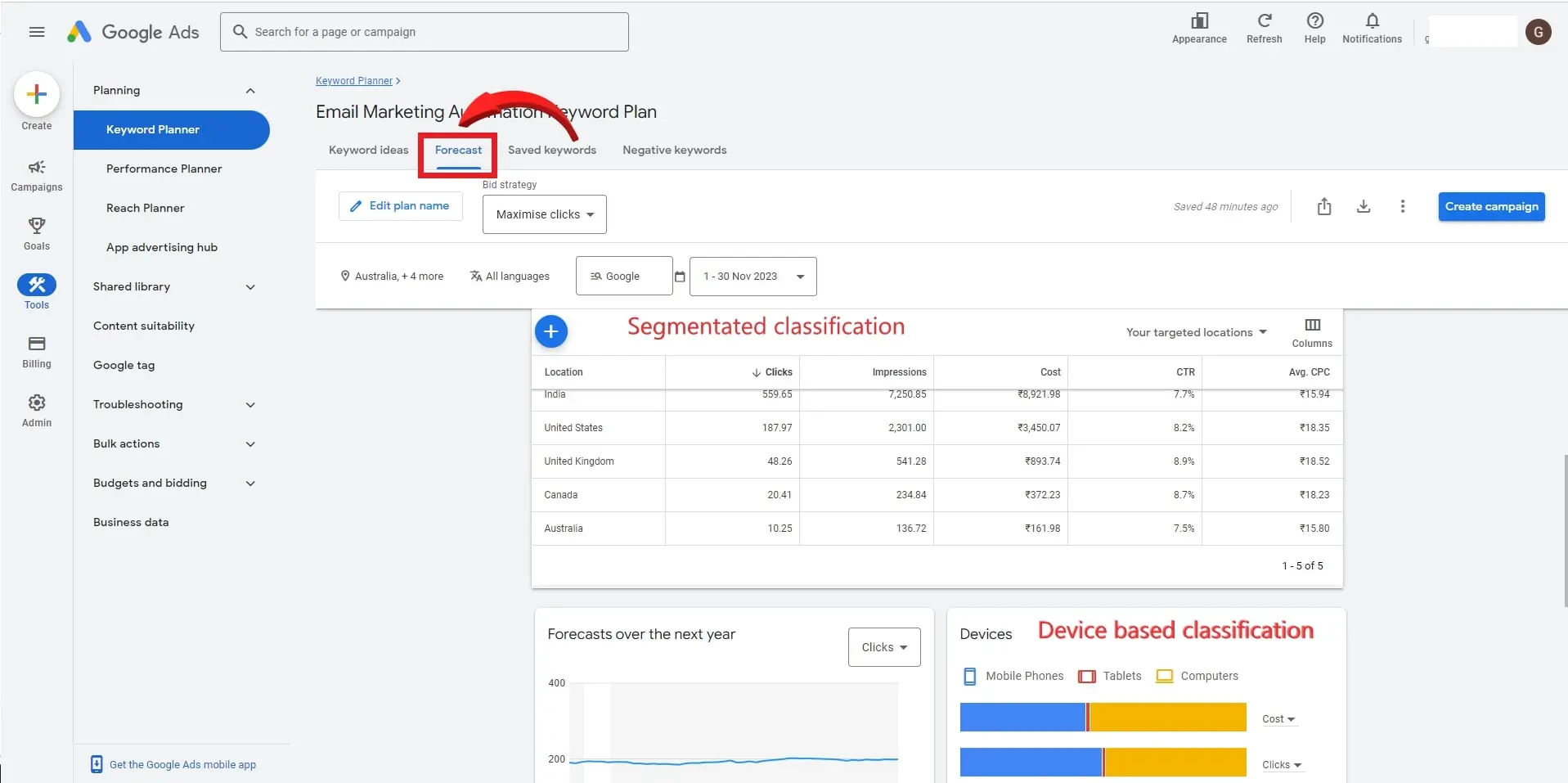
The beauty of the Keyword Planner’s Forecast section is that it shows segmented classification of clicks, impressions, and CTR. Also, it shows a pictorial representation of clicks and impressions forecast for various devices.
After you are done with the identification of search volume and forecast for your keyword list, you can download this plan as a .csv file or Google Sheets.
To download the search volume and forecast of your keywords, reach out to the “download icon” located beside the “Create campaign” button at the top right corner of the webpage.
Remember, you will get the search volume and forecast details in separate CSV files or Google Sheets.
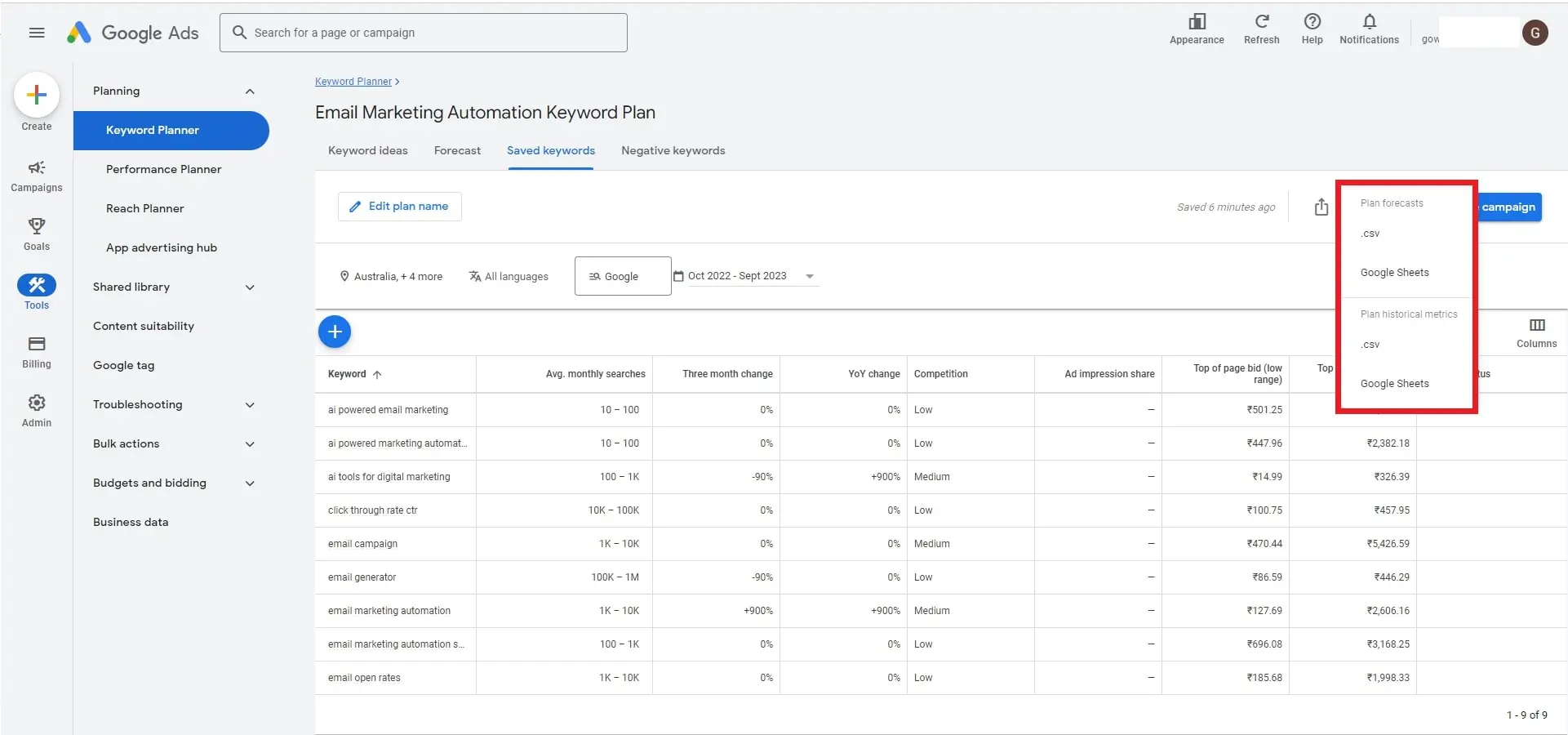
Instead of downloading your keyword research, you can share it with your friends and colleagues as well.
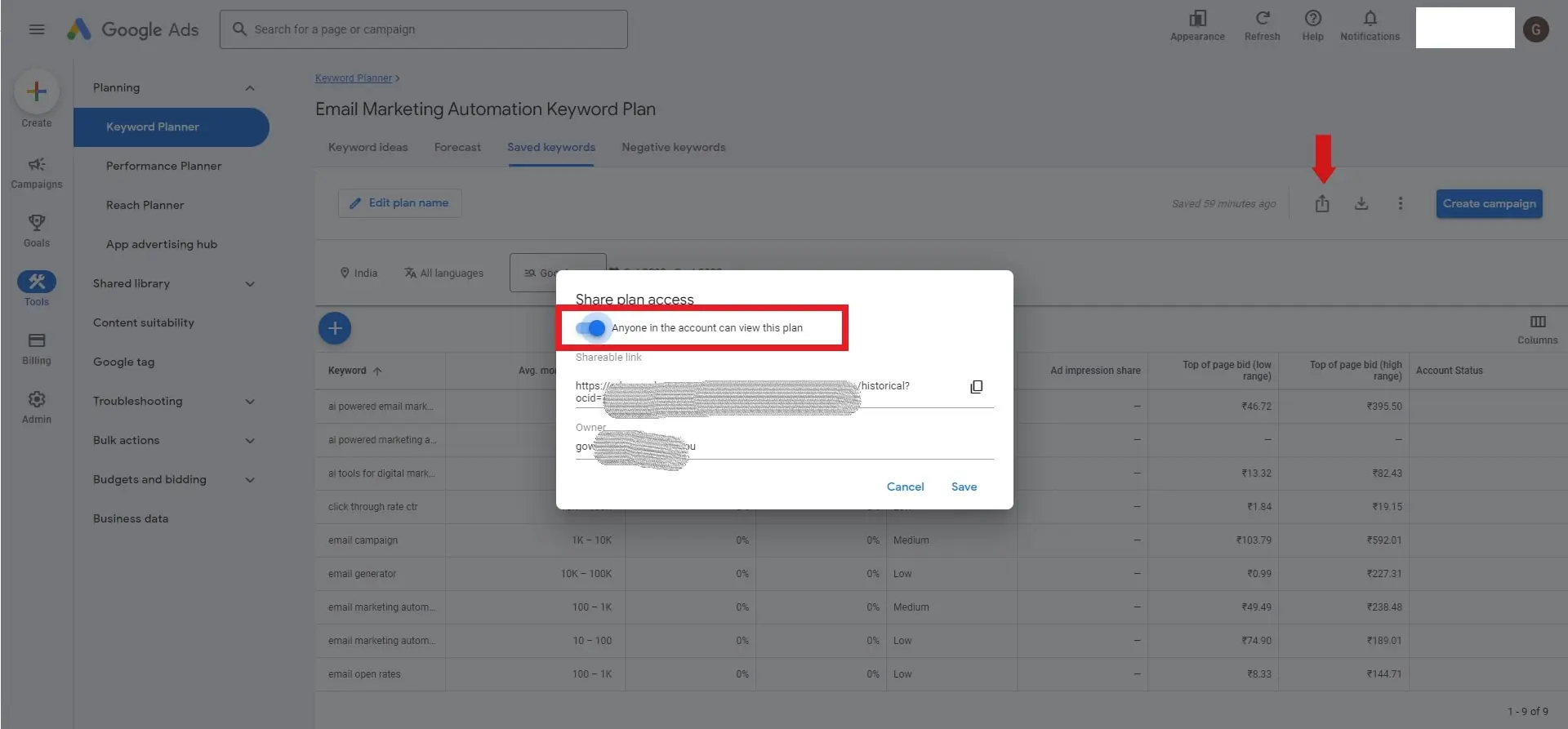
Setting Up Keyword Planner’s Keyword Discovery Tool
Let’s explore the other tool of Keyword Planner, the New Keyword Discovery Tool. Setting up the keyword discovery tool is a crucial step as inadequate set up leads to suboptimal keyword outcomes.
The Keyword Discovery tool is quite similar to the Search Volume and Forecasts finder we have seen before. But it has a lot to offer when it comes to new LSI keywords.
To rank on Google, you cannot simply do content writing without direction. It’s essential to establish topical authority and the best way to do this is white label guest post services like VelSEOity
Building topical authority involves collecting related keywords around a specific seed keyword and crafting an article centered on those keywords. These related keywords are called Latent Semantic Indexing (LSI) keywords, aka Semantic Keywords.
Almost all of the SEO strategists and digital marketers know the value of writing articles with semantic keywords. If you are one of them, you must know how to leverage the Keyword Discovery tool of Keyword Planner.
To streamline this process and enhance your SEO strategy, consider the option to Outsource to SeoProfy, who can manage comprehensive keyword research and content creation to build your site’s authority efficiently.
The Keyword Discovery tool of Google Keyword Planner is a powerful identifier of LSI keywords, aka semantic keywords along with its search volume, trend, and keyword difficulty.
It also shows the ad impression share, page bids, and account status, which are used in PPC campaigns.
Alright, let me guide you on using this discovery tool to find some fresh LSI keywords that go hand-in-hand with your main seed keyword.
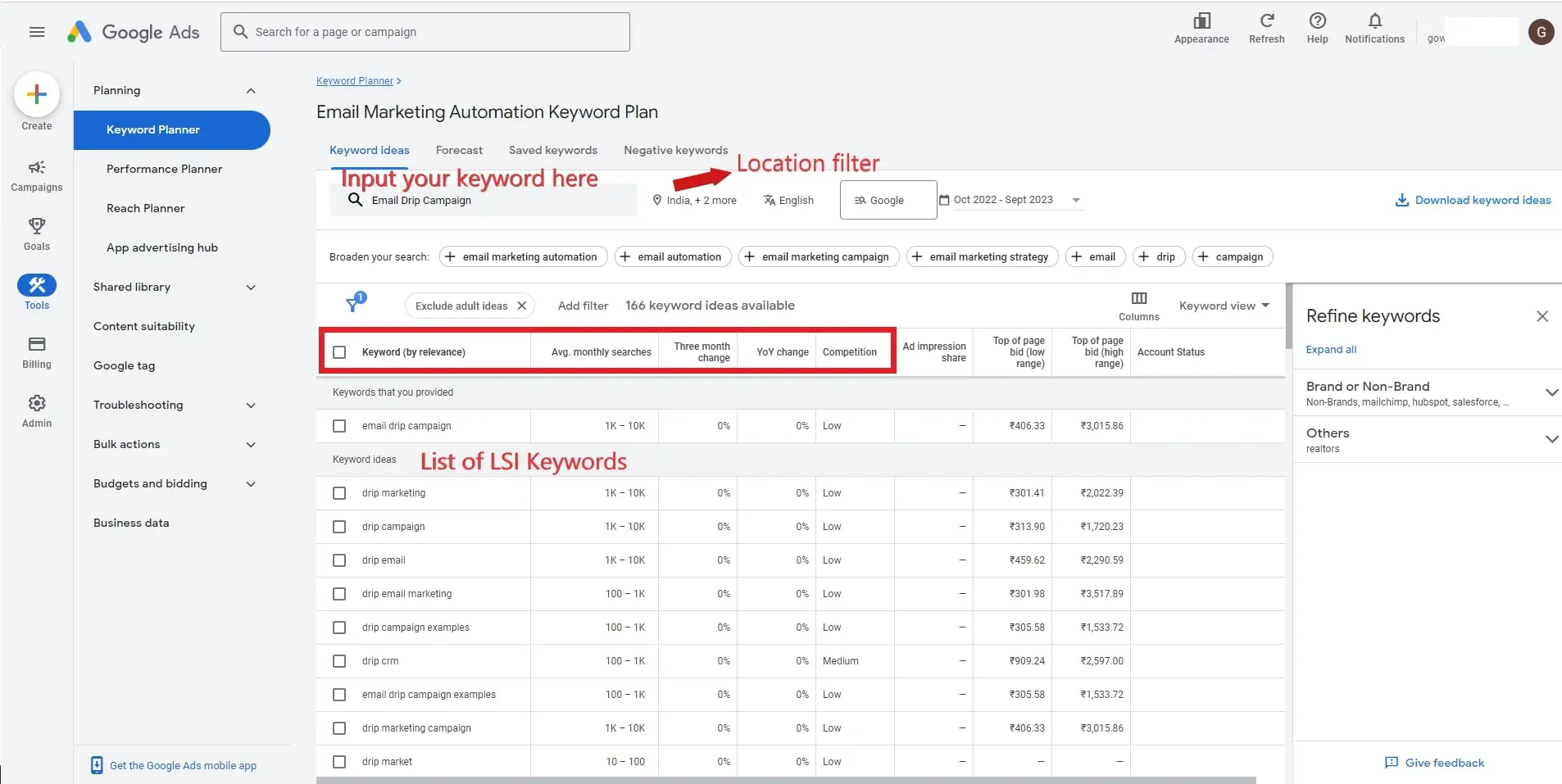
For my single keyword of “Email drip campaign”, the discovery tool found about 166 LSI keywords with essential details. It’s a gold mine. Isn’t it?
However, in contrast, my encounter with paid tools for semantic keywords proved to be less than satisfactory. Having been explored with a few paid keyword research tools, I would say the Google Keyword Planner outperformed all.
The most useful and overlooked feature of Keyword Planner’s discovery tools is the trending percentage; the attributes “Three month change” and “YoY change”.
This trend percentage code is the same for the YoY change. But, the +90% or +900% of Three month change is much more effective than the +90% or +900% of YoY change.
All of my content plans with +90% or +900% of Three month change percentage yielded me quick search traffic and it dominated the SERP’s for quite some time.
Wait. There are still a few features that need to be explored.
Once you have input your seed keyword, you will get more seed keyword suggestions under the “Broaden your search” section just under the search box. Feel free to click the plus symbol besides each seed keyword suggestions to broaden the semantic keywords suggestion.
There is another cool feature called “Refine keywords” on the right most side of the webpage. This feature allows you to find top tools and brands associated with your seed keywords.
If you uncheck a tool or brand name, it will be removed from your semantic keyword suggestion list.
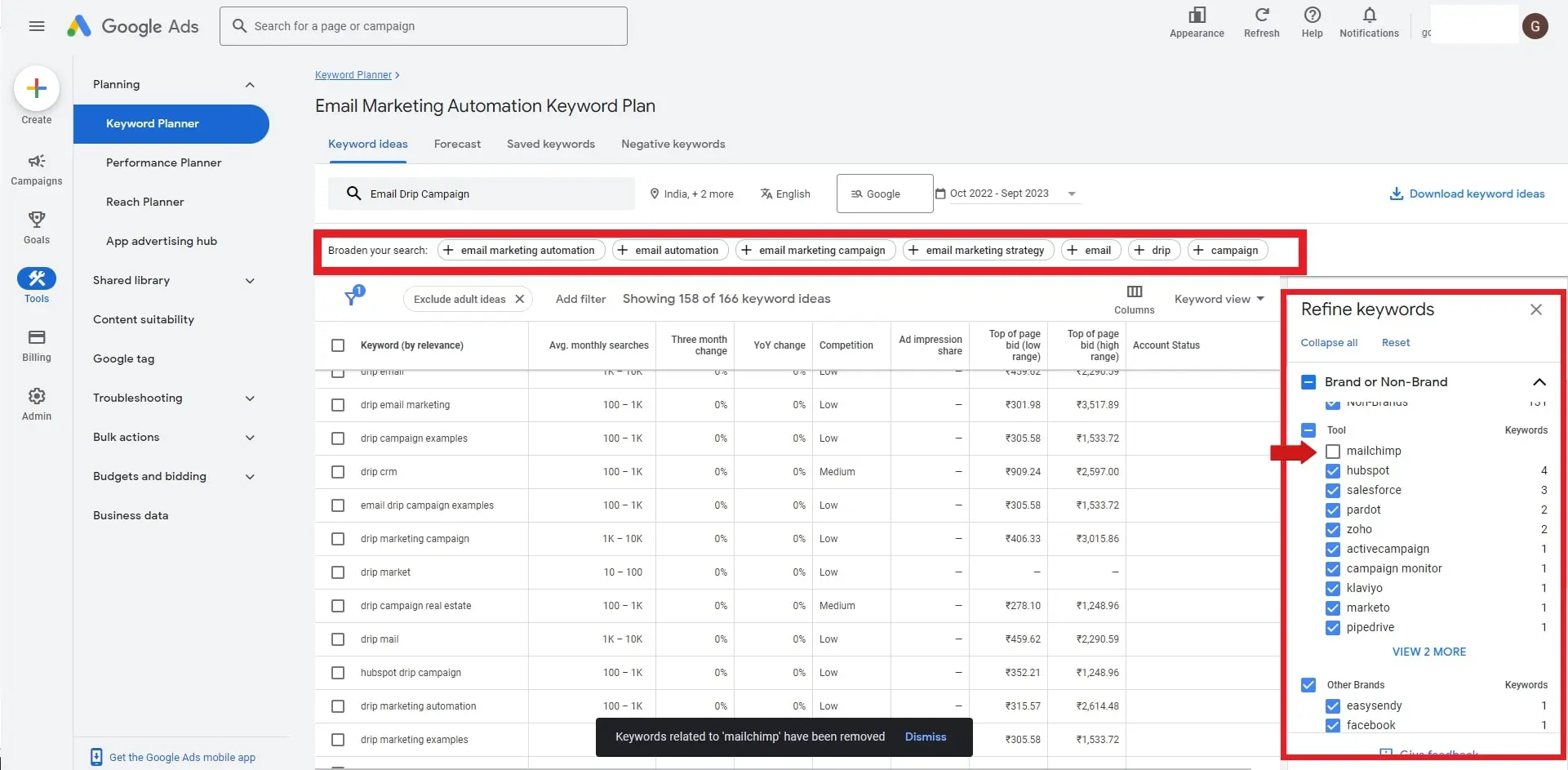
To further ease up your keyword research process with Keyword Planner, you can use the “Keyword view” feature.
This feature allows you to group similar keywords together for better experience.
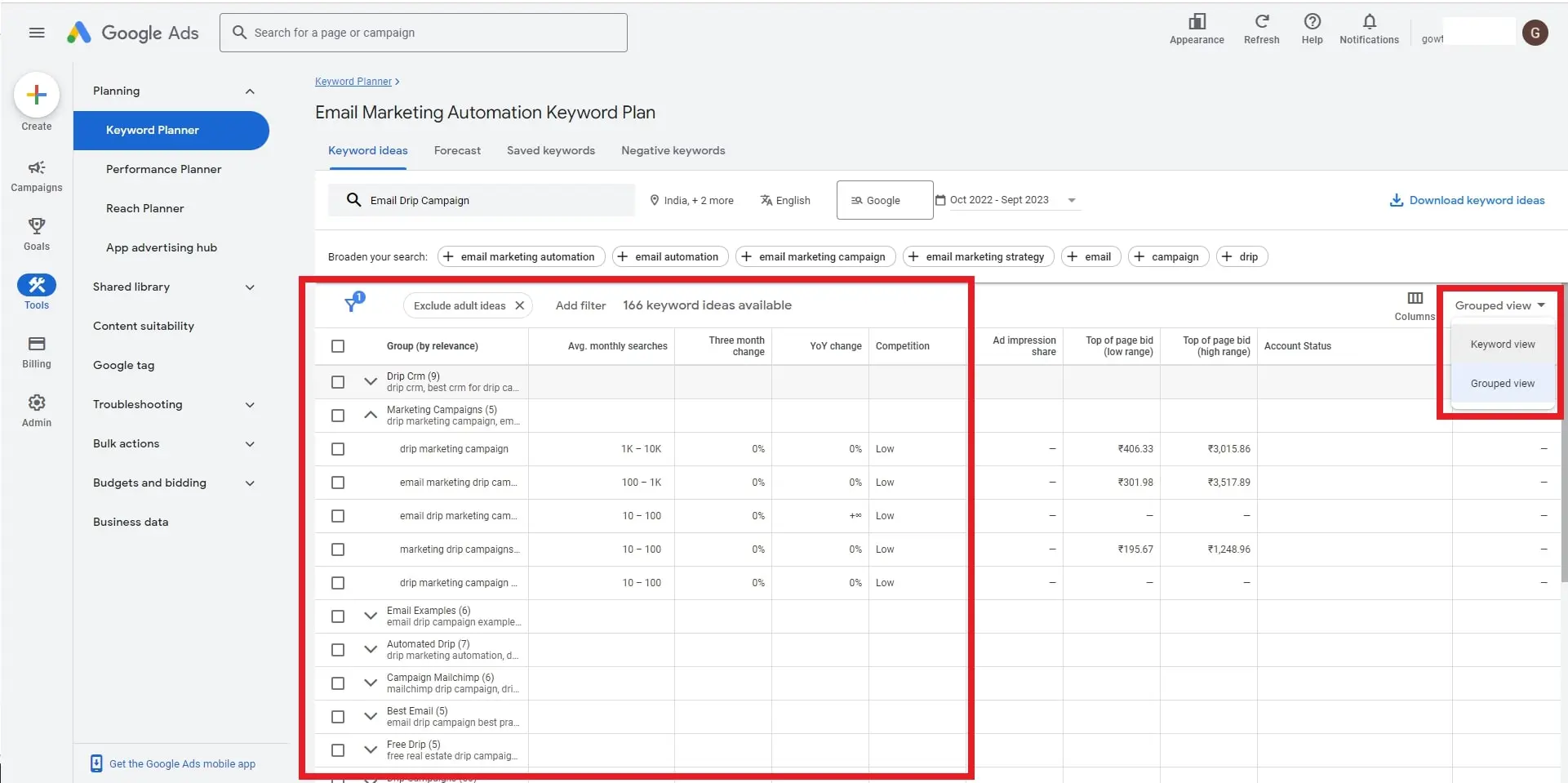
Difference between Google Keyword Planner and Google Trends
Google Keyword Planner is primarily designed for advertisers using Google Ads. However, it can also be used for keyword research purposes.
Google Trends is a trend identifier tool for a given search query. It analyzes the popularity of a keyword across regions and languages.
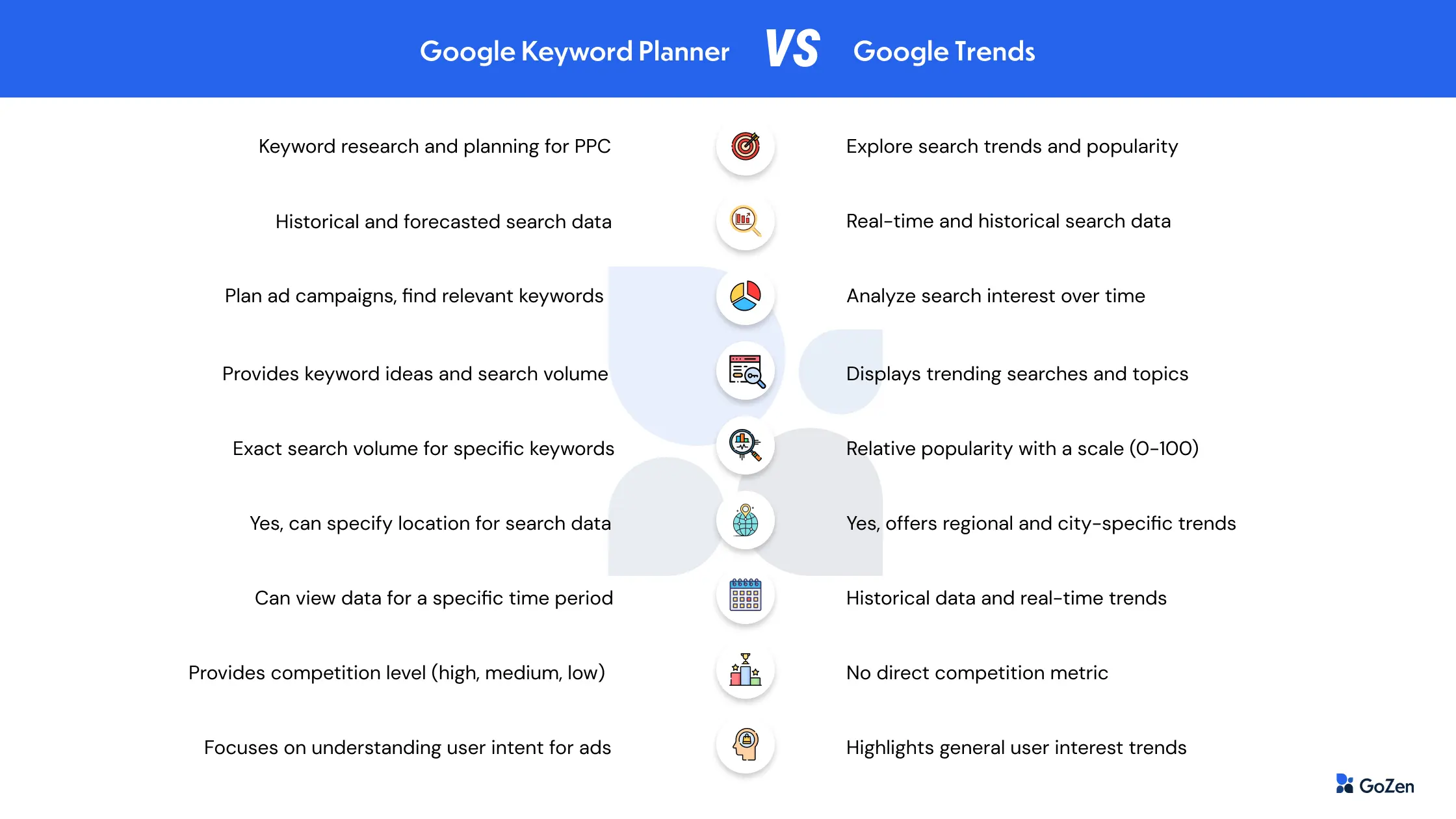
Enhancing Your Strategy with a Local SEO Company
While Google Keyword Planner is a robust tool for gathering keyword insights, partnering with a Local SEO Company can further enhance your approach. Such a company brings in-depth knowledge of regional trends and audience behaviors, helping tailor your keyword strategy to capture the attention of local customers effectively. This partnership can be especially valuable when focusing on location-specific search traffic, leading to improved engagement and conversion rates.
There are many SEO keyword research tools out there but Google Keyword Planner is the most underrated one yet being powerful.
Every digital marketers and SEO specialists should use Keyword Planner in their daily routines particularly for gathering LSI keywords and capturing trends.
For free of cost, you can reap maximum benefits with Keyword Planner.
I trust you have gained valuable insights from this article. If so, please share your thoughts in the comment section about how it has been helpful to you and consider sharing it with your friends.
Bonus tip: Use Keyword Planner in monitors with more than 20 inches or above for a smoother experience. Otherwise, you will face slight discomfort accessing a few features.
1. Do I need a Google Ads account to access Google Keyword Planner?
Google Keyword Planner is a FREE tool you don’t need a Google Ads account or a website to use it for keyword research. Previously, it was mandatory to have the Google Ads account to access the Keyword Planner. However, it is not the case now and you can access it without creating a campaign.
2. What Account is Needed to Access the Keyword Planner Tool?
In contrast to earlier requirements, you now only need a Gmail account to access the Google Keyword Planner tool. Previously, having a Google Ads account was mandatory for this tool access.
3. Should I Connect My Google Analytics with Google Ads Account to access Keyword Planner?
For keyword research purposes, you don’t need to connect your Google Analytics with Google Ads account nor create a campaign to access Keyword Planner.