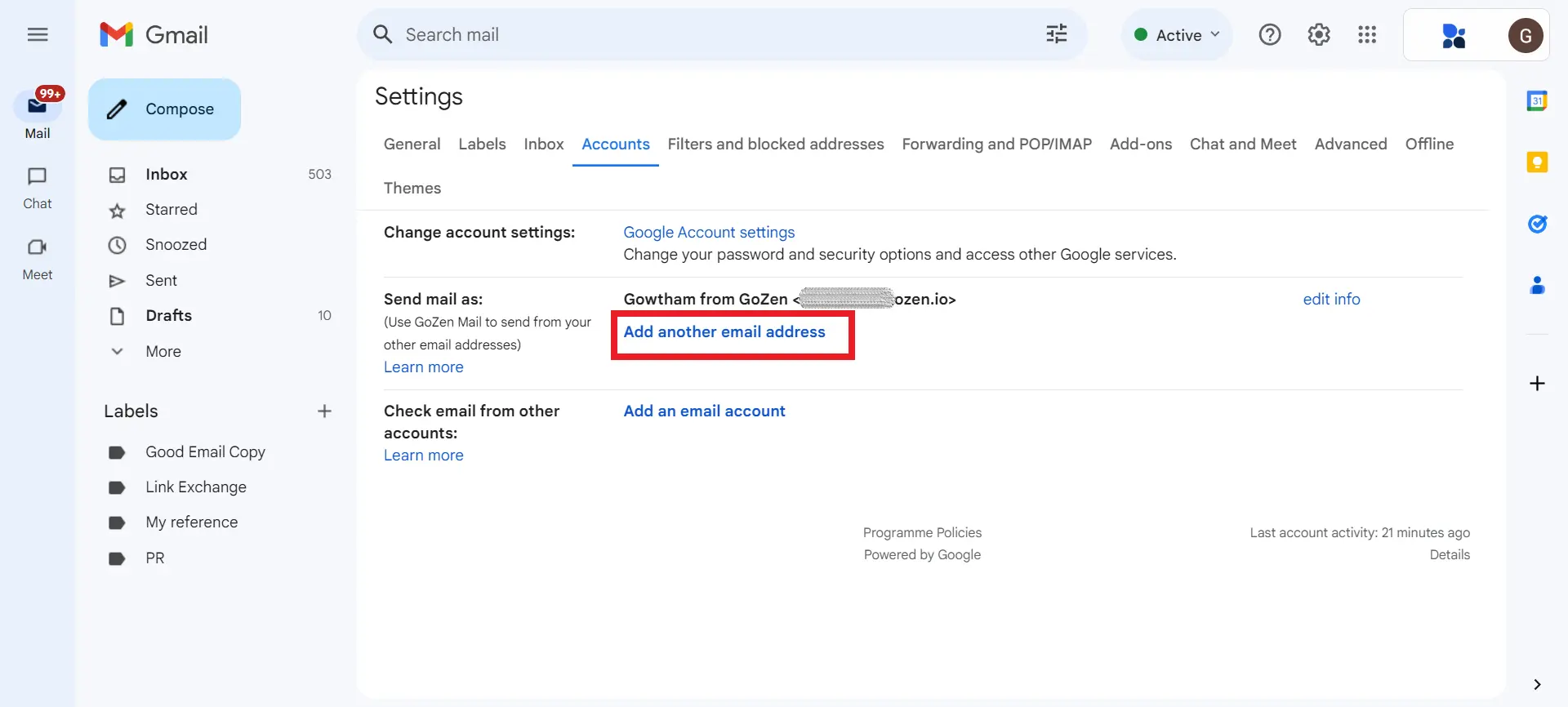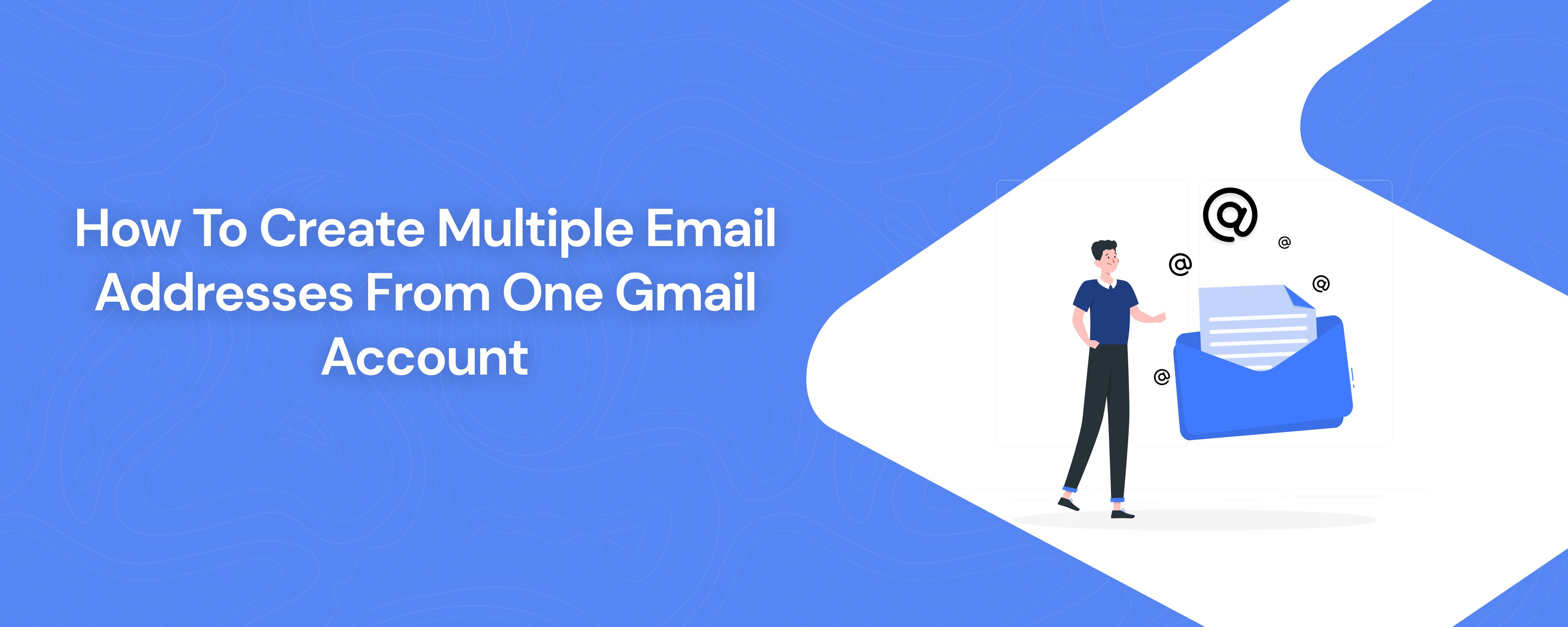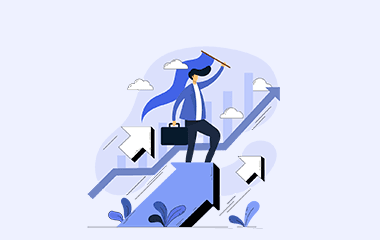Handling a lot of emails in your single Gmail account can sometimes be overwhelming. You almost lost important messages due to the sheer volume and clutter.
Though the “Labels” feature of Gmail and other email clients alleviates the inbox clutter, it is a manual task and you still find it challenging to keep track of and respond to high-priority emails efficiently.
Also, the labeling feature will not help you mask your email address.
Therefore, the best solution is to have multiple email addresses.
Having multiple email addresses also helps in the effective management of the following:
Table of Contents
How to Create Multiple Email Addresses in Gmail
Creating multiple email addresses from your single email address is possible in Gmail.
To create multiple email addresses from your one Gmail account, you need to create an alias email address for your primary email address. This allows you to have multiple Gmail email addresses under one account.
With alias emails, you can manage multiple Gmail accounts in one inbox.
An alias email is an alternate email address that is linked to your primary email address. It automatically forwards all incoming emails to your primary email account. This allows you to receive emails sent to different addresses in one inbox without needing to create and manage multiple accounts.
An alias email acts as a funnel that directs emails sent to various aliases into your primary email account. This allows you to filter and manage emails more efficiently without having to create and check multiple email accounts.
Also, alias email addresses help to keep your primary email address private.
3 Ways to Create Multiple Email Addresses in Gmail
You can create multiple email addresses in Gmail in 3 ways: by creating alias emails (using the ”+” operator and ”.” operator) and by leveraging the “googlemail.com” domain.
Technically, these methods are known as Gmail plus addressing, Gmail dot blindness, and ‘Googlemail’ domain leverage.
Gmail Plus Addressing
Gmail allows users to create unique email addresses by adding a ”+” sign followed by additional text before the ”@” sign in their email address.
For example, if your Gmail address is [email protected], you can create variations like [email protected] or [email protected].
Gmail Dot Blindness
Gmail also ignores periods (dots) in the username part of the email address. This means that [email protected], [email protected], and [email protected] are all treated as the same email address by Gmail.
Googlemail Domain Leverage
The “googlemail.com” domain is an alternative domain for Gmail. It was originally used in countries where Google had trademark disputes over the “Gmail” name.
Emails sent to [email protected] and [email protected] both reach the same inbox, as they are treated as identical by Google’s email system.
This means users can receive emails at either address without any difference in functionality.
Set Up a Filter for the Alias
Setting up a filter for the alias email will help you organize your inbox by segmenting the incoming emails of your alias email address.
You can set filters for your alias email with various actions, such as skipping the inbox, marking as read, starring, creating labels, forwarding, deleting, never sending to spam, always marking as important, and categorizing as primary, social, updates, forums, or promotions.
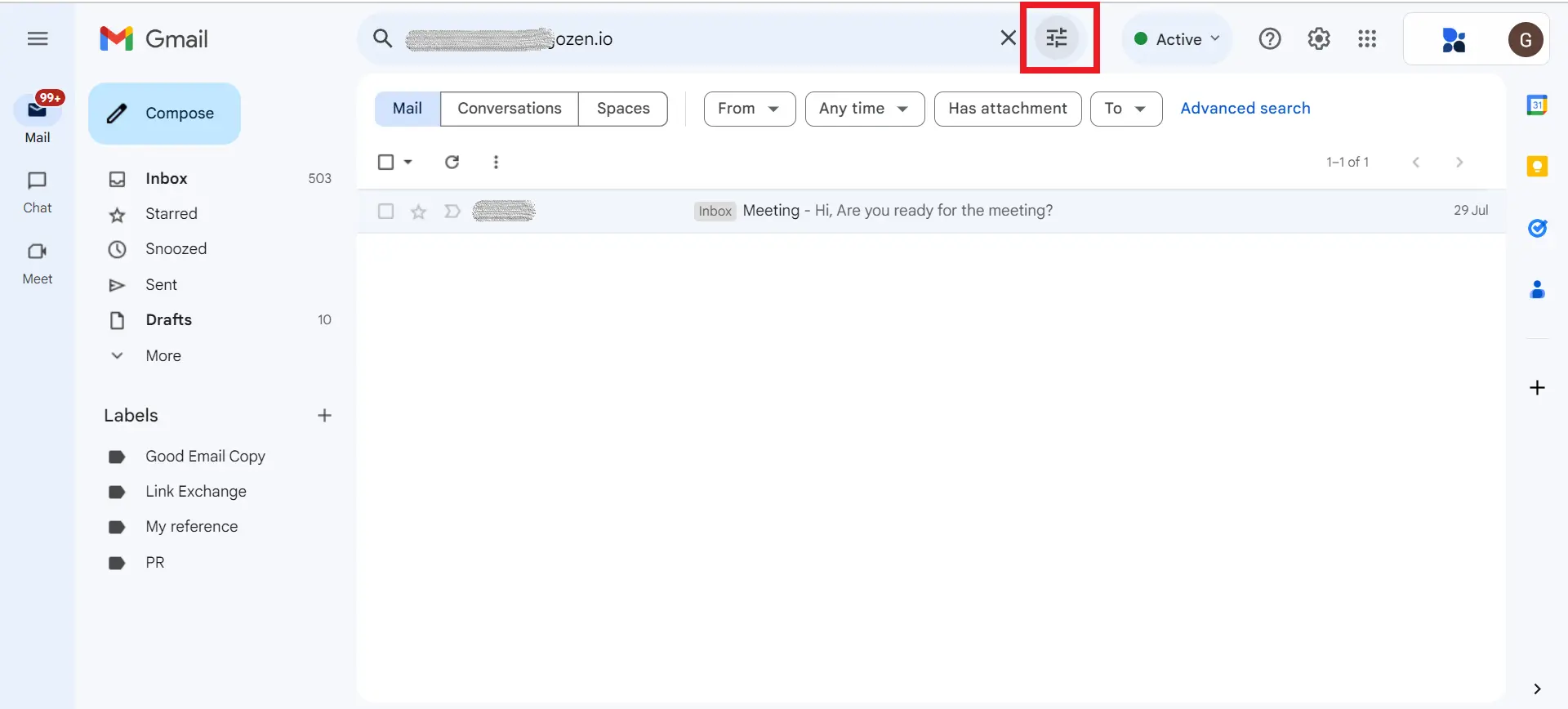
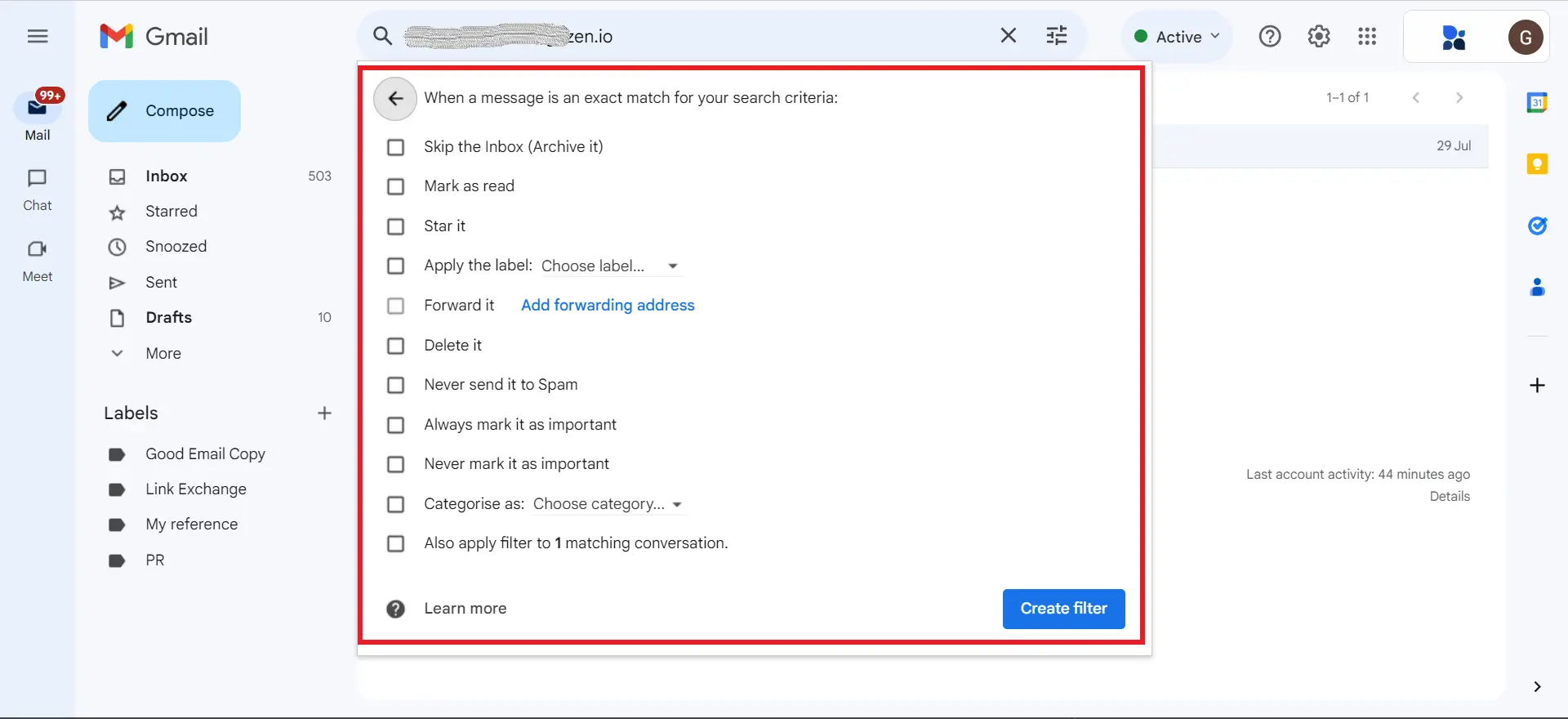
I prefer to create a multiple inbox section for my alias emails. It helps me segment emails automatically.
How to Set Up a Second Gmail Account
Creating a second Gmail account is different from creating multiple email addresses under your one Gmail account.
To set up a second Gmail account on any device, you need to open the Gmail application and click the profile icon located in the top right corner.
Upon clicking your profile icon, you’ll be able to see the “Add another account” option. Click on it and enter your second Gmail account username and password.
Like this, you’ll be able to add your 5 Gmail accounts into a single device or email client.
FAQs
1. Can I have two Gmail accounts?
Yes, you can have more than one Gmail account. To be precise, you can have unlimited Gmail accounts with valid phone numbers.
However, when it comes to managing, you can add up to 5 Gmail addresses to your email clients (I.e., Gmail application).
2. How to send emails from my alias email address?
To send emails from your alias email address: